iLife-style photo browser in any application
The iLife photo browser is very useful and definitely show the kind of integration offered by Apple. Sometimes, it would just be great if you could push it a little further and be able to browse your iPhoto library in other applications. When you're sending an email with a picture from your library, you have to open up iPhoto, rearrange the windows so they all fit on your screen and drag the picture to your e-mail. It's pretty time-consuming. It would be so much better with an iLife style media browser. Well, you know what, here is an easy script that can be programmed in Automator to get this. Here is the way it works:
1. Open Automator
2. In the Library section at the left, click on "iPhoto"
3. In the Action section, double click on "Ask for Photos"
4. Go to "File" and select "Save as Plug-in"
5. Give your script a title such as "Photo Browser"
6. At "Plug-in for", choose "Script Menu"
7. Press save
To use this great AppleScript when you are in any application, you go to the Script Menu in the menu bar and you choose the script you just created and boom, you have your photo browser. If you don't have a Script Menu in your menu bar, you have to activate it first by going in your applications folder, choose AppleScript, open AppleScript utility and click on "Show Script Menu in menu bar".
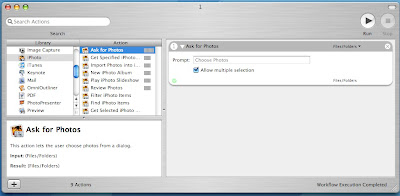
1. Open Automator
2. In the Library section at the left, click on "iPhoto"
3. In the Action section, double click on "Ask for Photos"
4. Go to "File" and select "Save as Plug-in"
5. Give your script a title such as "Photo Browser"
6. At "Plug-in for", choose "Script Menu"
7. Press save
To use this great AppleScript when you are in any application, you go to the Script Menu in the menu bar and you choose the script you just created and boom, you have your photo browser. If you don't have a Script Menu in your menu bar, you have to activate it first by going in your applications folder, choose AppleScript, open AppleScript utility and click on "Show Script Menu in menu bar".
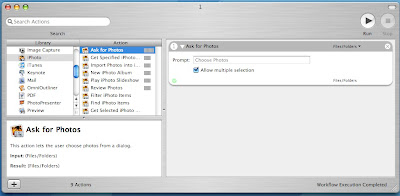


2 Comments:
Nice tip.
However, just in case you weren't aware, e-mailing a picture from iPhoto is a lot easier if you simply use the e-mail function. Just open iPhoto, select the photos you want to send and click the e-mail button at the bottom. You're presented with a dialogue box that lets you set the size of the photo, with options to include the photo's title and/or comments. Then up pops a mail compose window with the cursor conveniently placed in the address field.
Thanks for pointing this out. That's also a great way to e-mail pictures and it also let you choose the quality. Sometimes in an e-mail you don't want to send full resolution pics as the attachment are usually limited to 10 MB and some people receiving the e-mail might not be on high-speed Internet. What I think is great about this AppleScript is that it can also be used in Photoshop and other non-Apple apps. MacGeek.
Post a Comment
Subscribe to Post Comments [Atom]
<< Home