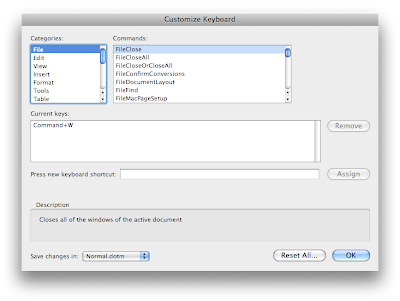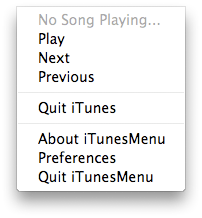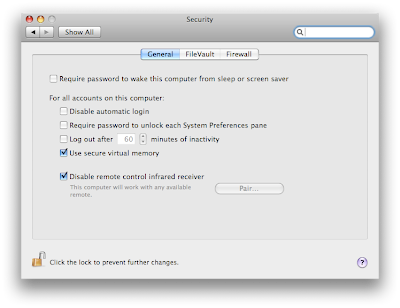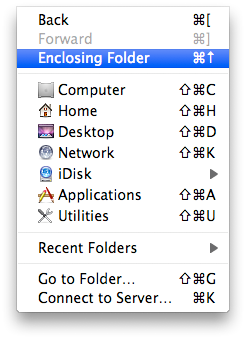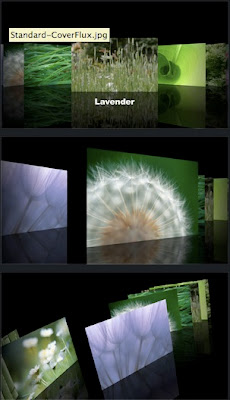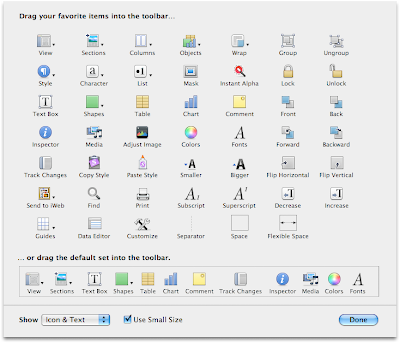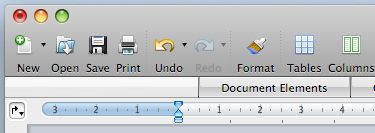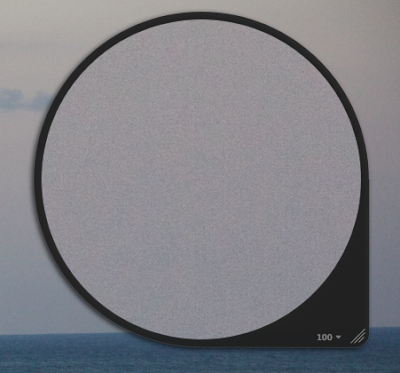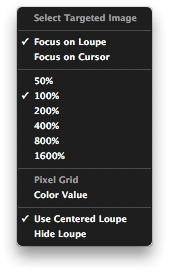Sorry for the late tip, my high-speed internet was down last night and all dial-up lines were busy. This tip might not seem useful until it actually happens to you, running out of hard drive space with Handbrake. Of course, for this to happen, you mustn't use your boot drive as the destination in Handbrake, but that is exactly what happened to me yesterday. I have a smaller secondary hard drive as my movies hard drive that I always use with Handbrake. I never realized that it was filling up quite quickly until yesterday. I started the backup last night and was greeted this morning with the usual "Put that cocktail down" message from Handbrake. I was sure everything was fine, but I checked the video file anyway. Neither QuickTime or VLC would load it. That is when I noticed that my movies hard drive had "Zero KB available". Finally the best thing to do is to keep a safe amount of space available, because Handbrake won't warn you that it couldn't finish the process.