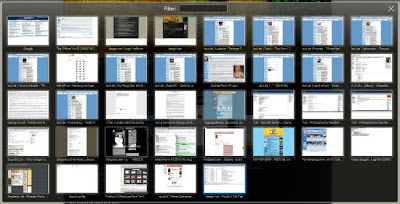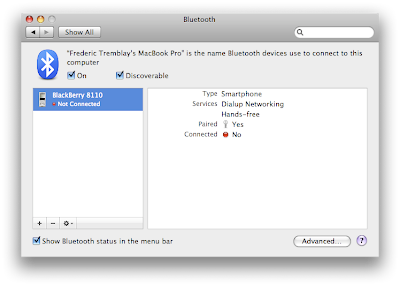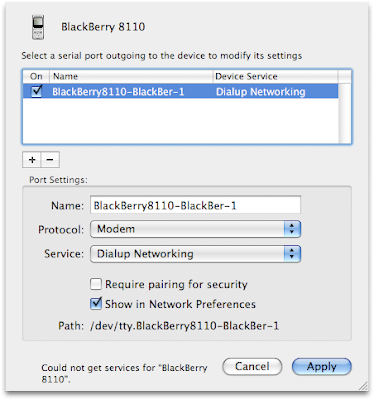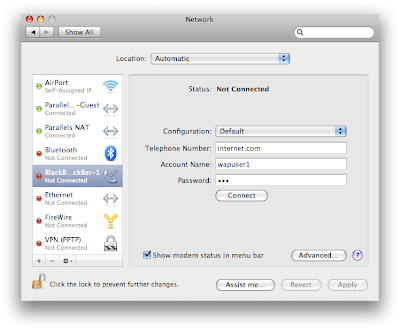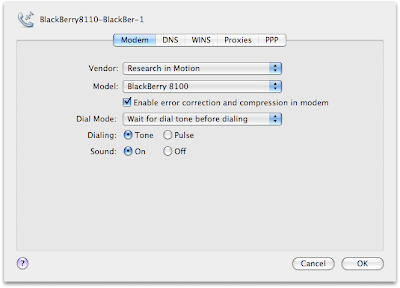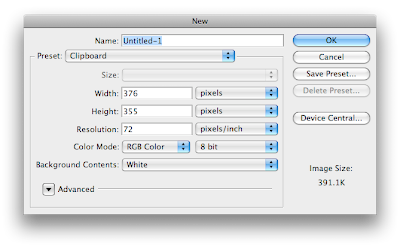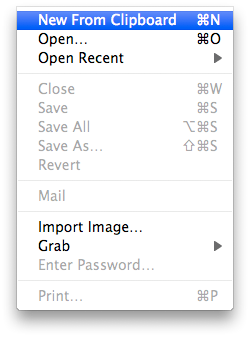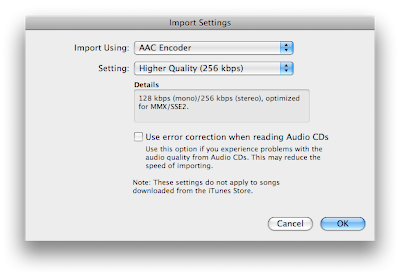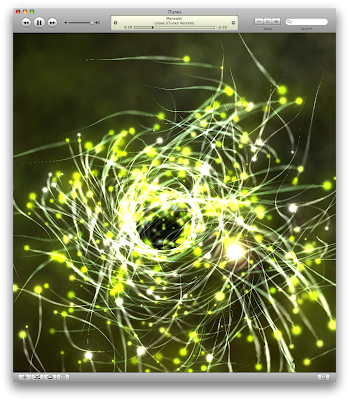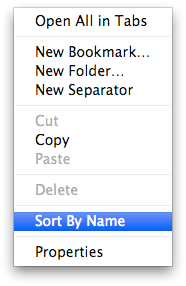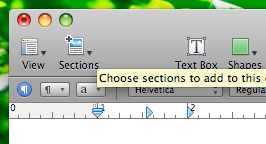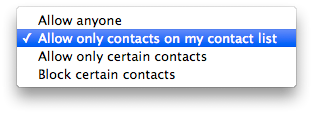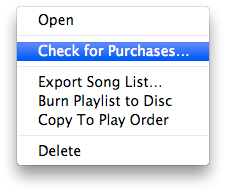A great tip sent to me by Christian Underkoffler. Here is what Christian wrote:
I love iTunes, I have a small hard drive and it take up a lot of space, so music was always a problem. I've been looking for a way to continue to use iTunes while freeing up space on my hard drive. What I've learned, is that you can "Reference" your music, if you had it in another folder or put it on an external hard drive, your movies and music will still play in iTunes, without taking up space. Getting to the point:
I did it with an external hard drive hooked up to my time capsule, so it's wireless.
In iTunes, go to preferences.
Under the "Advanced" tab, there should be a check box that says, "make a copy of the file when added to iTunes" or something like that. The point is to uncheck it. If you FIRST put all of your music files onto your external drive, THEN delete all of the song listings in iTunes itself so it shows no duplicates, and in the actual "iTunes music" folder to delete the actual files off of your hard drive.When iTunes is clear, connect to your external drive, and drag the music files from your external drive, to the iTunes library, it will "reference" the songs, without adding or copying the actual files to itunes. Basically, iTunes will read off of your external drive, it's really great if you need to save space, and if you have a time capsule, it makes it really nice.
Thanks for the tip Christian!