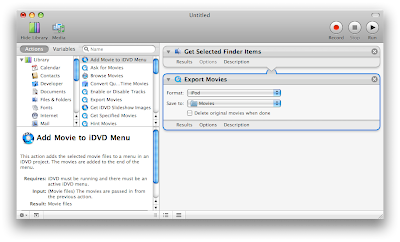A new Aperture plugin was just released by Pixelpipe and it lets you upload photos to many social networking websites, blogs, etc. Once you've downloaded the plugin, you have to create an account with Pixelpipe. It is a really great solution, because there are so many social networking websites now that it just takes too much time to upload photos separately to each website.
You can download the new plugin here from MacUpdate.Supported services include: Picasa Web Albums, Flickr, Facebook, Friendfeed, Blogger, Wordpress, Twitter, Kodak, LiveJournal, Photobucket, SmugMug, Tumblr, Webshots…and many more!
Don't forget to update your bookmarks, download the new widget and check out the new website at
http://www.tips4mac.info/ Tips will soon only be posted on the new website.