Rolls in iPhoto, Podcasts in iTunes, Folders in the Finder!
iPhoto, iTunes and most Apple software have these little triangle at the left to see what is within a roll or a podcast.

If you click on the triangle, it opens up like a kind of folder:
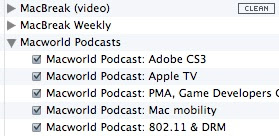
The tip here is that you can also "Command-Click" it and all the podcasts or all the rolls will expand up like this:
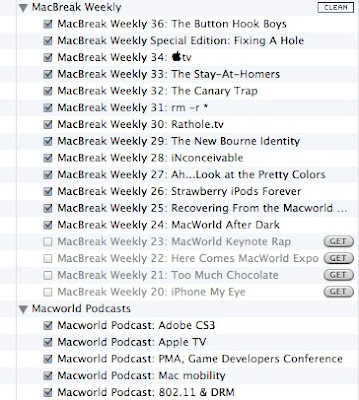
The Finder acts differently however. In the list view, when you "Command-Click" the triangle beside the folder, it won't expand all the folders in the window. You can however "Option-Click" it and it will instead expand the whole folder with all the sub-folders. Screenshots:
Regular folder in list view:
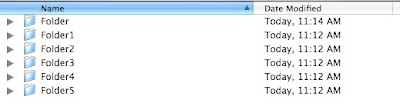 Simple click on a triangle:
Simple click on a triangle:
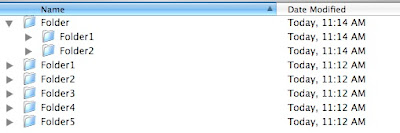
What happens in an application like iPhoto with a "Command-click". This can't be done in a single click in the Finder:
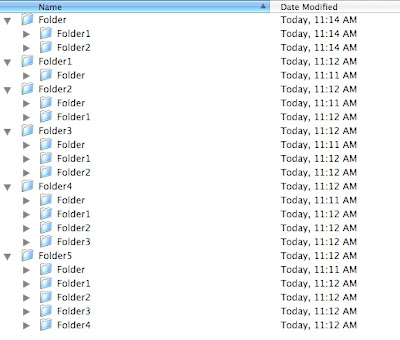
This is what happens with an "Option-Click" in the Finder:
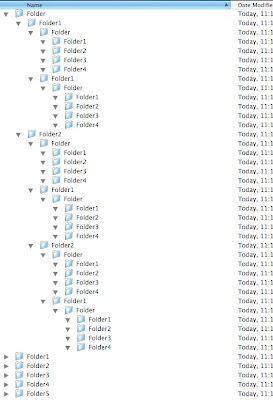
Example here in the podcast section:

If you click on the triangle, it opens up like a kind of folder:
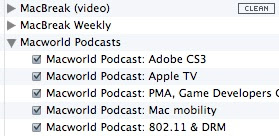
The tip here is that you can also "Command-Click" it and all the podcasts or all the rolls will expand up like this:
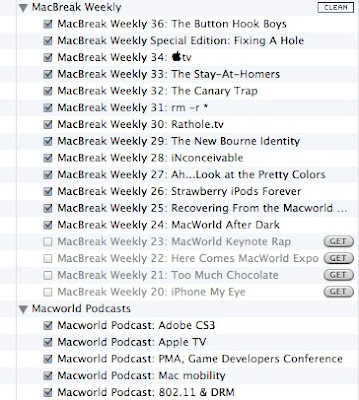
The Finder acts differently however. In the list view, when you "Command-Click" the triangle beside the folder, it won't expand all the folders in the window. You can however "Option-Click" it and it will instead expand the whole folder with all the sub-folders. Screenshots:
Regular folder in list view:
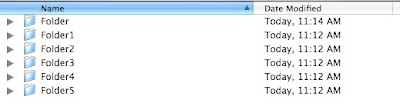 Simple click on a triangle:
Simple click on a triangle: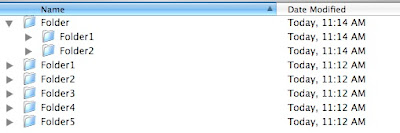
What happens in an application like iPhoto with a "Command-click". This can't be done in a single click in the Finder:
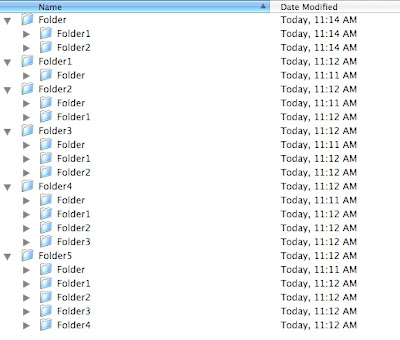
This is what happens with an "Option-Click" in the Finder:
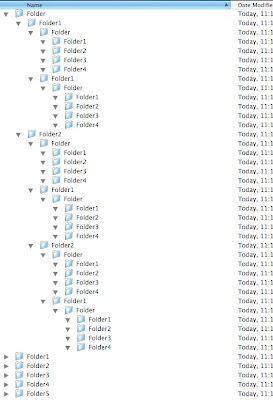


2 Comments:
Hi,
you can not open all the folders and subfolders in th Finder with a click, but you can do it with a shortcut from keyboard. Press and hold togheter "Command-Option-Right Arrow" to expand every folder and every subfolder in a window. Use the Left Arrow to closse everything again.
Have a great time trying this with the window of your start up drive! ;) ATTENTION: it may take some minutes to complete this task! :)
neither of these worked for me. I am on a MacBook Pro (sometimes that affects my kb shortcuts)...I also use SizzlingKeys, but I turned off the shortcut for changing tracks in iTunes in SizzlingKeys.
Post a Comment
Subscribe to Post Comments [Atom]
<< Home