Sorting on the desktop and everywhere in the Finder!
This applies only on Leopard. I really only use this on the desktop, but if you are using icon view, it also works everywhere in the Finder. What I really hate is when my desktop gets cluttered with files that are not sorted and in no logical order. An option that solved a part of the problem in Tiger was "Snap to grid". It would at least make sure all the icons were aligned, but it is now possible in Leopard, from the View Options, to have the files automatically sorted. Here is how:
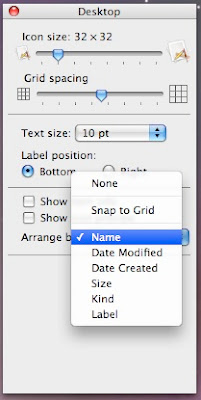
1. Press Command - J to bring up the View Options.
2. In "Arrange By", select the way you want the files to be sorted. I chose Name and with this, each time I add a file, it snaps it to the grid and it adds it in the right alphabetical order.
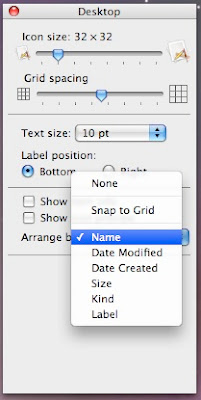


10 Comments:
This tip doesn't apply only to Leopard. It worked in Tiger as well. I have my desktop sorted by name with 5 folders on it. Using Command-J brought up pretty much the same window.
The only new feature I can see in Leopard is the "Use as Defaults" button at the bottom. I assume that pressing that applys the settings to every folder on the HDD. However, I haven't been able to get that to work. So I'm not really sure if that is a bug or I just don't understand what that button is supposed to do.
Doh! Misread the post. I guess I'm agreeing with you that it's "not" just a Leopard feature.
Any idea what the button does?
Here's something I just discovered: if you go into the new Leopard iCal and have the mini-calendar open in the left pane, you can drag it up and increase the number of months shown. I'm amused, anyway.
yeah this option is definitely available in tiger. as for the "use as defaults", i think it works for me as long as i'm in icon view. don't really feel like checking it out to confirm though.
That's awesome!
Now, after I played around with that a bit, is there a way to snap to the left side of the screen instead of the right? Most of my spaces have an app over the right side.
The same can be done in Tiger - Safari
View
Sort by
Name
Date modified, etc...
I have a question...
How do you open daa formatted files?
I'm using Tiger
Great tip for me as I was finding myself continually going back to "View" "Sort by name" at the end of each day. Thank you!
Max, the iCal mini-calendar thing works in Tiger too. Thanks!
Max,
Thanks for that mini-cal tip in iCal.
Post a Comment
Subscribe to Post Comments [Atom]
<< Home