Adding text to your iPod with Automator
The iPod isn't the best portable electronic equipment for carrying text but the capabilities are there nonetheless. This AppleScript created in Automator will ask for text and add this text as a note on your iPod. For this to work, your iPod must be connected to your computer when you do it. To create the script:
1. Open Automator
2. Add "Ask for Text" for the TextEdit library
3. Write a question that the script will ask you when it requests the text. Example: "Text to add as an iPod note?"
4. Add "New iPod Note" from the iTunes library
5. Click Options on the New iPod Note and select "Show Action When Run"
6. Save the script as a plug-in
7. Select Plug-in for "Script Menu" and give the script a name
You now have your script all ready and made to quickly add text to your iPod. Unfortunately, the text remains read-only on the iPod itself. Your iPod must be hooked up for this to work. When you select the script, it will ask the text to add and you just have to copy and paste the text into the text box. "Command-V" doesn't work for pasting the text so you must right click and choose "Paste". I know the text box is tiny but it will accept lots of text: the biggest I tried is 15 pages and it worked. It will then ask you for the name of the file you want to create. That's it! You're ready to look at it on the iPod itself. It is in "Extras" and "Notes". The notes might take a while to load.
If there's anything that you are unsure about Automator, I suggest you take a look at the previous Automator tip as it includes further details on adding the Script Menu to your Menu Bar.
See you tomorrow!
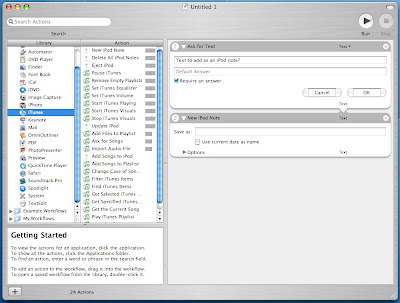
1. Open Automator
2. Add "Ask for Text" for the TextEdit library
3. Write a question that the script will ask you when it requests the text. Example: "Text to add as an iPod note?"
4. Add "New iPod Note" from the iTunes library
5. Click Options on the New iPod Note and select "Show Action When Run"
6. Save the script as a plug-in
7. Select Plug-in for "Script Menu" and give the script a name
You now have your script all ready and made to quickly add text to your iPod. Unfortunately, the text remains read-only on the iPod itself. Your iPod must be hooked up for this to work. When you select the script, it will ask the text to add and you just have to copy and paste the text into the text box. "Command-V" doesn't work for pasting the text so you must right click and choose "Paste". I know the text box is tiny but it will accept lots of text: the biggest I tried is 15 pages and it worked. It will then ask you for the name of the file you want to create. That's it! You're ready to look at it on the iPod itself. It is in "Extras" and "Notes". The notes might take a while to load.
If there's anything that you are unsure about Automator, I suggest you take a look at the previous Automator tip as it includes further details on adding the Script Menu to your Menu Bar.
See you tomorrow!
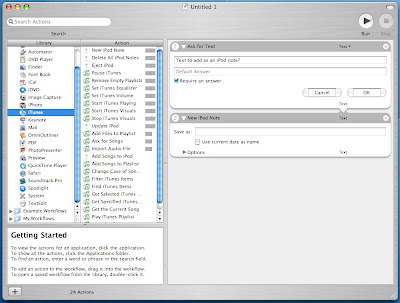


7 Comments:
I tried this out, but no joy.
Here's what happened:
Applescript Error
No iPod is connected to this computer. (-2700)
What did I do wrong? iTunes shows my iPod under "DEVICES".
Be gentle! I just jumped from XP to Tiger three days ago!
First, congratulations on your switch, you will enjoy the Mac platform a lot when you get used to it. About the script, if you can get to that point, it seems that your script is well programmed. I don't personally know what is the compatibility with different iPod. I tried it with a first generation nano and it was fine. What is weird is the message you are talking about is exactly the message I got when the iPod wasn't hooked up. What model iPod do you have? MacGeek
It's a 60GB photo iPod. It was the first 60GB model. I just converted it from a Windows iPod to a Mac iPod, so it's had the most recent update. I tried the script after checking the "enable disk use" box in iTunes, but it still didn't work. Thanks for your response!
One of the only thing I can think of that would cause this problem is perhaps the photo iPod doesn't support "Notes". Is there a section called "Notes" under "Extras"? MacGeek
Under "Extras", listed are "Clock", "Contacts", "Calendar", "Notes", & "Games". I've never used the "Notes" function before, since I HATED MS Outlook.
This is really weird. I'm sorry I don't have an explanation or a solution. MacGeek
Excellent! It works!
Here's what I did:
I RTFM! The iPod gives instructions, basically enable iPod disk use, then drag text files into the Notes folder. I did this and it worked fine. Next, I tried running the script again and it worked! A repeat test worked just fine, too.
Maybe you need to "prime the pump" and do it manually first???? I doubt it, but at least the script is working now! Hurray!
Post a Comment
Subscribe to Post Comments [Atom]
<< Home