Use the Dock without the mouse!
The mouse is really a slowdown for productivity compared to the keyboard. One of my greatest productivity boost came from using the tip about the menu bar (Ctrl-F2). I think this one is the next best one! It is a keyboard shortcut for the Dock. With this, you can easily access the Dock with "Ctrl-F3". You can then move around the Dock with the arrows and open up application in a snap! You can also leave the dock with "Esc". On a portable, you might have to use "Fn-Ctrl-F3" if the F3 button is already assigned. Example in the screenshot:
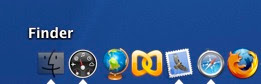

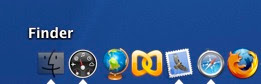



27 Comments:
How do I do this on my MacBook Pro? F buttons are used for lights or sounds, its not working for me...
you might be doing function (fn) instead of control (ctrl)
Great tip !!
Cássio, MacBooks are portables ones then you need to press fn + ctrl + F3 to work. =)
Good tip!
ctrl>fn>f3 still doesn't work on my macbook pro.
I'm using an iBook G4 and not working for some reason.
Yes, I pressed CTRL, Function and F3
GOOD TIP!!
Try hitting ctrl-F1 (fn-ctrl-F1). I was just goofing off, trying out different variations of these commands. I discovered that ctrl-F1 turns it off. After hittning the ctrl-F1 combo, neither of the two we've just learned worked anymore. Hitting them again restored the commands. Don't know if it'll work for you, but it's worth a try!
Fabulous tip by the way.
Johnthony440, you're right! If you press Ctrl-F1, it deactivate the two functions. Didn't know that! I guess, if the FN-Ctrl-F2 and FN-Ctrl-F3 doesn't work on a portable, you should try Fn-Ctrl-F1 and then it would work. MacGeek.
i've got a macbook pro, tried the F1 stuff first, and still no luck... =[
I use a MBP and it works great. You guys may want to check out your preferences. If you still have trouble you can select a preference to make the fn modifier use the f-keys for hardware control and the f-keys alone control hardware. I do not have this selected to make this work, and it worked when I did as well. Give it a try.
Check your preferences in the Keyboard & Mouse System Preferences. Look in the section for Keyboard Navigation. For the keyboard to work as in these examples yuo must have full keyboard access turned on. By default the Ctrl-F1 shortcut turns full access on or off.
Look at the list of other keyboard shortcuts to perform lots of usefull keyboard commands.
Wow, that was complicated! I had a lot of steps to go through, I have a macbook pro. Its working now though! Thanxs for the tips!
Well, I have a MacBook Pro and it works with Ctrl-F3 only. Fn-Ctrl-F3 is of no use for me.
Hi, thanx for the help. I only managed to use these commands by turning on the "Use F1-F12 Keys..." option AND after that pressing ctrl + F1. Is something wrong with my MBP? :D
That's awesome! I'll probably forget about it and keep using the mouse, but I'll try to remember the tip lol.
On your screen grab for that tip your dock has no opaque background, how did you do that?
What's up Dock! Great Tip for the dock thanks. Being a long time fan and investor of apple, but a newbie to the mac platform. I adapt quickly, and may be able to help some of your other nubies. i also use the mac book pro and yes you need to use both fn+ctrl
Two quick tips for the newbies, check out sticky keys. And some shortcuts like the menu bar, can be changed at present mine is ctrl+z
*ahem* quicksilver ;)
I like my clear Dock a lot. I think it looks much nicer! I also changed the color of the little triangle under the apps for white. I used an app called Clear Dock. I'll post it as a tip soon. MacGeek
Johnthony440, thanks you x2 !!
"ctrl-F1" unblocks the "Next Tab" Safari's shortcut, too !
Way too many steps involved - I stick with quicksilver.
On my keyboard, I get into the menu using Ctrl-Shift-F2... Strange.
So sweet, and Ctrl-Fn-F4 cyclees through all windows... I think I'm going to abuse this with firefox + chatzilla.
on snow leopard (10.6), the shortcuts are now ctrl-esc for menubar, f8 for dock, ctrl-f8 for status menus
This comment has been removed by the author.
Thank you for this tip. I don't know why this is not made more obvious on OSX.
Post a Comment
Subscribe to Post Comments [Atom]
<< Home