Setting a chat background!
A great tip submitted by Dj Feld: Setting a chat background! You can set a background to the conversations in iChat. When you are chatting with someone, go to "View" and select "Set Chat Background". From there you simply have to choose the photo your want to set as the chat background and click "Open". That's it!
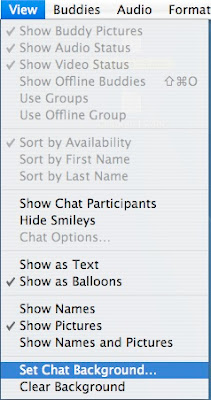
If you want to remove the chat background, you can use the option just under called "Clear Background". Thanks for the tip Dj Feld!
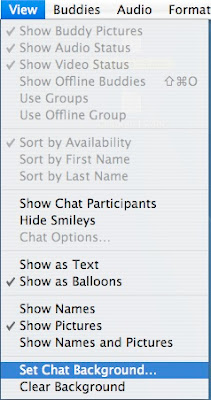
If you want to remove the chat background, you can use the option just under called "Clear Background". Thanks for the tip Dj Feld!


10 Comments:
Is there any way to make the background and window sizes stay the same for the net time you open chat? My window sizes seem to revert after I close them. Sorry, I know this is a bit of a rabbit trail...
I'd like to know this too. I've had this problem with finder windows as well.
I think the way it works with Finder windows is that the size chosen is for the particular folder and if you reopen that particular folder, it will be the same size as before.
I am not sure about iChat windows. I'll have to check on that.
MacGeek
you can also just drag the picture u want over the white background and replace it instantly
Try the iChat add-on Chax. It has a setting to keep windows the same, plus many, many other very useful features.
Chax roooooocks!!! I've been looking around thinking of getting something else than iChat becuase I couldn't do simple things like tabs or see the animations of my friend's buddy icons...Chax fixes it all! A must have for any iChat user.
Hmmmm....I tried this and both of those commands are grayed out. Any comments?
You have to be chatting with someone for the options to appear not grayed out.
MacGeek
I don't believe you can just drag a picture into the chat window to change the background. When you do that, it just places the "file" in the text box like you're sending an attachment.
kristopher,
Finder windows have "memory". You can change the size, shape, background, view, etc. It will then remember this. To do this, merely open up the desired window, edit it, and then close it. Don't do anything else while in the window. Read more here on my blog.
Hope that helps
MacTipper
Post a Comment
Subscribe to Post Comments [Atom]
<< Home