Creating an ePhotoBook!
Creating a Photobook in iPhoto is very easy and the result looks absolutely stunning! But what if you are not really looking for a printed book or you cannot wait three weeks before getting it? Well, you can create an awesome ePhotobook! You can assemble the book just as though it is the real thing in iPhoto. The feature includes a lot of options and tons of different possibilities. Once you are done, instead of clicking on "Buy Book", you right-click anywhere on the book and choose "Save Book as PDF...".
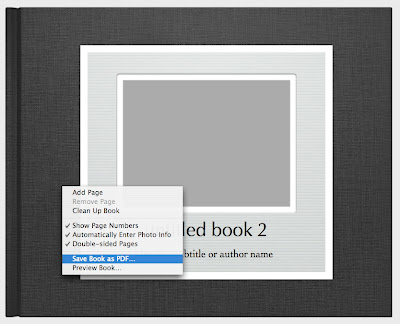
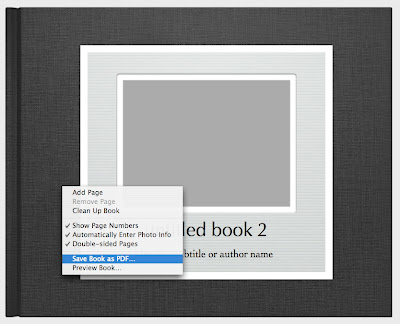


12 Comments:
WOW, this is amazing i never really thought to do one of these but now i will. Its a great tip. Thanks. Keep them coming
How do you create a photobook in IPhoto? I can't seem to find an option for it anywhere, and I can't find anything in the Help topics.
My version is 6.0.6. There is an icon in my toolbar that says 'Book.' When you click on it, it should bring up the options for putting together your book.
Sorry, I also have that version but no Book Option
what is the keyboard option for right-click?
very good tip;)
and in countries where the printing service is not available (like where i am) you can then print the pdf file and assemble the book at home or go to a professional print house. And that is also less expensive :)
The icon in the toolbar is only visible if you are viewing all of the photos, not if you have clicked on one and can see all of your other photos along the top. If you see them that way, click "done" and then it will bring you to the right screen. At the bottom will be: slideshow.. card.. calendar.. book. They each should have a plus sign next to them, and if you click on the book, it will walk you through it!
Good luck.
I have made a few and love the quality! I do wish you could print on the spine though.
I have iPhoto 6.0.6 and was puzzled in the same way. However I figured it out and it works:
[1] Look at the bottom right for the Buy Book button. (Also, earlier in the sequence Book is in this row).
[2] Right click works with Control click but to get "Save Book as PDF" you need to click on the black area NOT the photo nor the white text area. They come up with different menus.
Thanks for the neat info. I can think of a lot of uses for this, as a classroom teacher w/ limited funds. I know the books in iPhoto have a prescribed number of pages, and that one can add pages. But can I get rid of unwanted pages when I save as a PDF? Can I make a 15 page book that could be viewed as a PDF, but wouldn't have the remaining five pages at the end, making it "messy"? ("Remove Page" is grayed out.)
Page removal needs to be done in iPhoto, before you save as a pdf. If you ctrl click on a white part of an unwanted page you can remove it that way or you can select the page in the strip panel at the top (showing all the pages in your book) and hit the delete key.
Lisa, I'm having the same issue- If you want less than 20 pages, I haven't found an easy way to fix that except if you print from "File>Print" you can set the pages you want printed under the advanced option, then click on "PDF" and "Save as PDF".
If someone knows a quicker way...do share :-)
thanks for your tips
i have an amazing photo collage software - iCollage to make my own digital scrapbook
Post a Comment
Subscribe to Post Comments [Atom]
<< Home