Zooming in DVD Player!
I only discovered this feature in the Leopard version of DVD player. It might also be in Tiger, but I never used it and I don't know where it is (please post about it in the comments if it is possible in Tiger). What this feature lets you do is zoom in on a movie in DVD player. I find this useful because I sometimes have poorly encoded DVD that have black bars on the top and the bottom or on each side. If your display doesn't fit the aspect ratio of the encoded DVD and black bars were included in the encoding, you end up with black bars all around and a smaller picture in the middle. The zoom feature is available in the full screen controls, just above the timeline. It is the third icon from the right. It will let you zoom while keeping the aspect ratio or if you disable the "Lock Aspect Ratio", stretch the image (stretching the image is not really the best option).
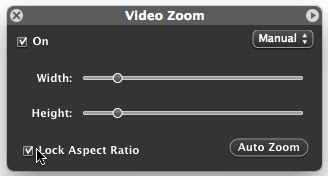
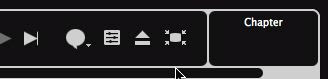
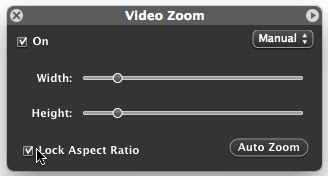
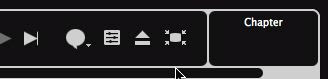


6 Comments:
In Tiger, it's under "Window" and "Video Zoom."
That's where the "Bookmarks" feature is, too. I use that all the time for cuing up videos for classroom use.
ds
I never thought of that "Bookmark" feature for when I use video in teaching.
That is awesome - thanks!!!!
"Stretching the image is not really the best option"
But did you know that QuickTime Player has a smart Panorama mode that stretches 4/3 movies only at the left and right edges. The centre part (usually where the action is) is left undistorted, so 4/3 movies look pretty good on a 16/10 screen. You invoke Panorama mode using the button on the full screen controller. It's a pity that DVD PLayer doesn't have this as an option.
Black bars do not indicate that the DVD is poorly encoded. It's just that the movie's picture doesn't match your screen's size.
you could also use the global zoom (ctrl + scroll) since your mouse auto-hides in fullscreen playback.
John, if there are black bars on all four sides of the screen it does mean the DVD is badly encoded. In those cases I use zoom too.
Post a Comment
Subscribe to Post Comments [Atom]
<< Home