From your browser history to your bookmarks!
When you click on the open book that is at the left of the bookmark bar in Safari, you get the whole list of bookmarks. There is also a section in there for the History. I never really realized it was there and I only used the History menu. It can be useful for something completely different though. If there is a URL in your history that you would like to bookmark, instead of loading the website and going to "Bookmark this site", you can simply find it in this History section and drag it right over to the Bookmarks. It is that simple and it will even work offline.
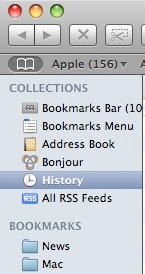
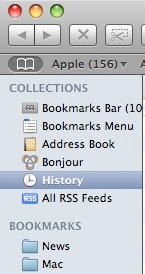


2 Comments:
When using this function you can also use the search box in the upper right corner to search for URLs or page titles in the history, useful for when you can remember part of the URL or the title of the page (such as newspaper article headlines that appear across the top of the browser window). You can also delete specific bookmarks from your history in this window just by highlighting them and hitting delete.
I think that the search feature will find pages that have that text on it as well, not just in the address. Sounds crazy, but when I search for bookmarks, I get a huge list of pages, most of which I've just visited, not bookmarked. At first it kind of annoyed me, because all these results pulled up even though I was just looking for one I've bookmarked, but now I've come to like the fact that I don't feel like I have to bookmark every page that I might need to find later.
Post a Comment
Subscribe to Post Comments [Atom]
<< Home