Aperture photo browser!
By default, the photo browser in Aperture is at the bottom of the window. Having it on the side makes a lot of sense if you are not using the Inspector because of the aspect ratio of the display on newer Macs. It is possible to do so and one of the easiest way that I know of is by adding the "Rotate Browser" button to the Toolbar. Here is how:
1. Right click (control-click) on the toolbar and choose "Customize Toolbar...".
2. Add the "Rotate Browser" to the toolbar.
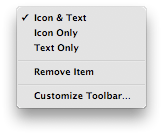
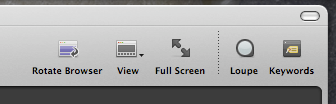
1. Right click (control-click) on the toolbar and choose "Customize Toolbar...".
2. Add the "Rotate Browser" to the toolbar.
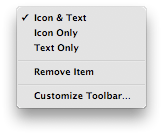
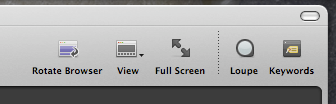


2 Comments:
Typing Shift-W does the same thing (toggles the location of the photo browser). Of course, this only works in the mode where the browser and viewer are both visible. You can cycle through THOSE modes by using the 'v' key by itself. And one more useful keystroke is the 'i' key, which toggles the visibility of the three Inspector panels.
Thanks for the keyboard shortcut.
Post a Comment
Subscribe to Post Comments [Atom]
<< Home