Using "Add to Queue" in Handbrake
Handbrake is a free application that lets you converts DVDs to H.264 QuickTime files that are compatible with iPods, iTunes and Apple TV (or simply for watching on your Mac, but while reading from the hard drive). Encoding to H.264 can take a while, especially if you Mac is not the latest and greatest. My MacBook encodes at about 24 frames per second (real time) and my Mac Pro does it in about half of real time (50 - 60 frames per second). The "Add to Queue" feature can be really useful when you are encoding a DVD with multiple TV shows or you are on a computer that has more than one optical drive. That way, you'll be able to create a list of tasks to do and Handbrake will work the whole list without you having to change the settings again. I found another way of using it however. You can set all the settings and get everything ready and instead of pressing "Start", you press "Add to Queue" (even for the first one). You can then do other stuff and when you are ready to leave your Mac encoding, you are ready to press play without having to go through the settings.
The play button automatically switches to "Start Queue" when you added tasks to the queue:
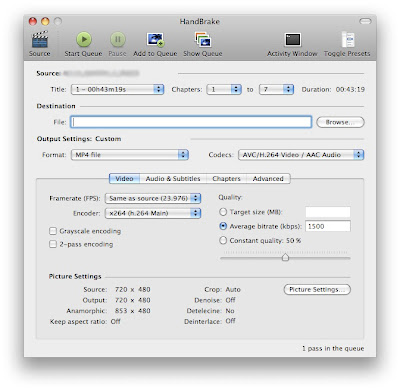
The play button automatically switches to "Start Queue" when you added tasks to the queue:
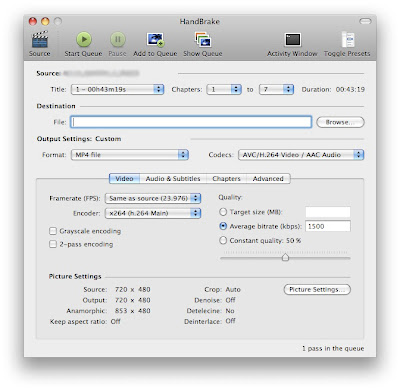
12 Comments:
That is great. You can set a list of task to do and then go to bed... The following morning, everything is all done! You don't have to wake up in the middle of the night to start another encoding.
I'm sure this is a really stupid question, but I did the queue once for a season of TV shows (Arrested Development). But it kept overwriting the previous file. So, on the first one it saved it as Arrested Development on my desktop, and for the remaining 5 episodes, it kept overwriting it, rather than saving it as Arrested Development 1, and so forth.
Any help?
This comment has been removed by the author.
Matt, you need to rename the file name for each individual task, then click add to queue, and then the same for the next file.
For example, name the 1st episode "AD 1.mp4"(or whatever format you've chosen), then click 'add to queue'. Then change the settings (probably chapter - chapter in your case) and change file name to "AD 2.mp4" then click 'add to queue' again. then repeat this for as many tasks as needed. I believe you can also change the format, video, audio etc, and do a different task at the same time, in the same queue.
You can also click view queue and check that you've got the right amount in the queue, with correct file names. Also if you accidentally use the same file name it should ask you if you want to replace it, you can cancel here and rename it.
So it does take a little time to add all the files, but heaps better using the queue than doing them all individually.
Question: How did you blur the text in the screenshot?
I know this is not in the right spot but I don't see a place to submit questions.
Can you auto hide the top task bar just like in windows for the start menu?
Thanks in advance!
I have used Handbrake for 2 DVDs, and I used the film preset for both, so I could watch them on my Macbook, but they saved as .mkv and they won't open. Any ideas?
@Chad: What settings were you ripping them as? I've never seen a .mkv, but apparently it's for video. Why don't you try converting it to mp4 format?
Suggestion--warning, blog spam :)--you might like iSquint for such converts.
http://pimpmymac.wordpress.com/2007/01/13/isquint-convert-videos-for-ipod/
As ever, thank you so much for the amazing tip! This is perfect...
Nicholas,
Thanks for the instructions. I love Handbrake. And apparently, so do a lot of other people. Nice post.
Hope someone can help me... I'm a recent convert to Mac and discovered HandBrake. This is a great app, but I'd like to be able to set it to record multiple titles into the same .mp4 file. Does anyone know how to do this?
i would like to watch the tv shows.i download the my favorite tv show.so i download arrested development episodes.
Post a Comment
Subscribe to Post Comments [Atom]
<< Home