Customizing the Finder browsing toolbar
One of the thing that used to annoy me on the Mac was that when you press "Back" in the Finder, it brings you to the last page you where, not the previous folder. The way I say it might not be obvious but if you browse with the left alias bar, it makes a big difference. Per example, in Macintosh HD, if I click "Documents" and then "Back", it will bring me back to "Macintosh HD" not to my user Home folder. I finally found a workaround to that: you can customize the toolbar. In any folder, you can go "View" and "Customize Toolbar". From there, you can simply drag the button you want to add to the toolbar. There is also a default option that comes installed with the system. The one I really like is the "Path" button. It basically offers the advantage of both way of browsing as you will have both "Back" and "Path". There are many other options to customize the finder toolbar that you can change at the same place.
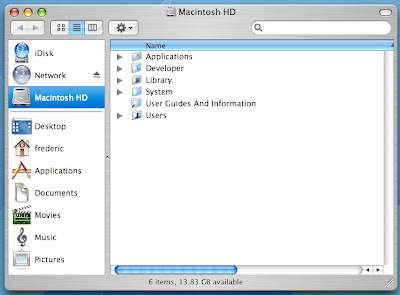
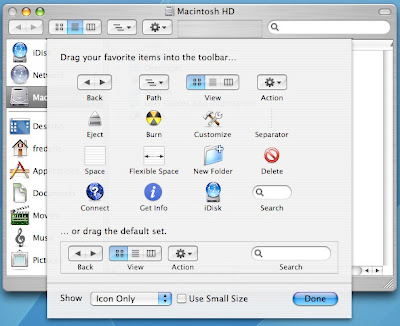
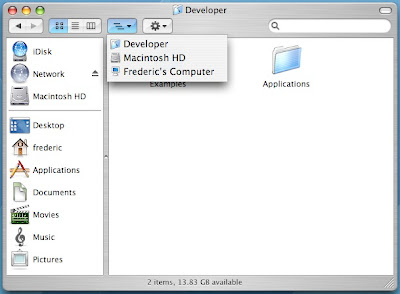
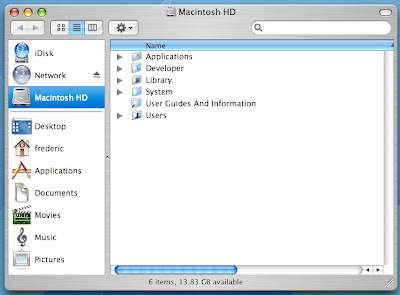
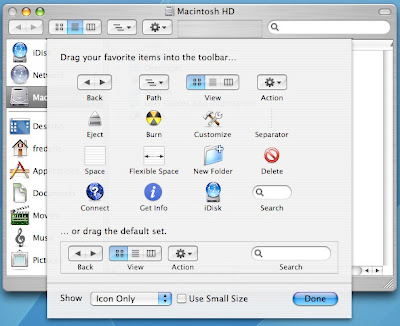
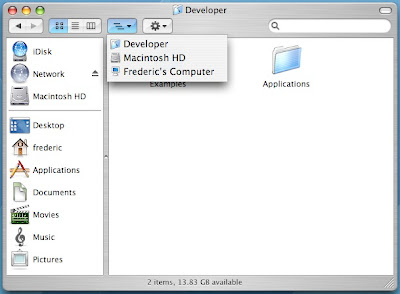


3 Comments:
You can also Apple-click the name of a window in order to get the path (hold down the Apple key while pressing the window's name right beside the icon or the icon itself).
In the pull down menu select the folder you want to go to.
Another way is to press Command + Up Arrow. This will take you up one level. If you need to go up two levels, just press the up arrow twice while holding the Command button.
On the same note, you can use command+down to open folder that are selected/open files and apps that are selected. Since I have a laptop, I'm using these shortcuts all the time!
oBook
My Blog
Post a Comment
Subscribe to Post Comments [Atom]
<< Home