Full screen video without QuickTime Pro!
I have to admit, at first I found the fact that the free version of QuickTime didn't support full screen viewing very disappointing. I finally bought QuickTime Pro and it solved the problem. The only thing is that I needed the other functionalities offered by the Pro version, but I think many people are forced to buy the Pro version only for the full screen option. A very cool AppleScript can solves this issue. It was sent to me by Jon Brackett who got it off www.techpwn.com.
To create this script, you have to open Script Editor located in Applications, AppleScript. You than enter the following in the text box:
tell application “QuickTime Player”
present front movie scale screen
end tell
You than save the script where you want it to be when you'll need it. With a video open in QuickTime, you can simply launch the Script and the video will go fullscreen! Thanks to Jon and www.techpwn.com for this great tip!
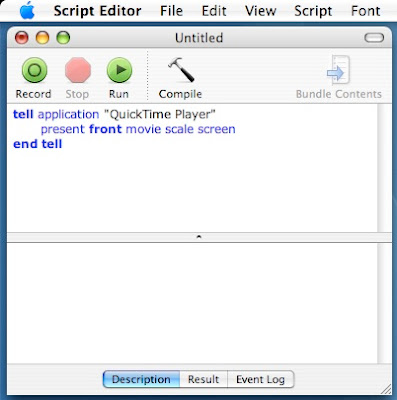
To create this script, you have to open Script Editor located in Applications, AppleScript. You than enter the following in the text box:
tell application “QuickTime Player”
present front movie scale screen
end tell
You than save the script where you want it to be when you'll need it. With a video open in QuickTime, you can simply launch the Script and the video will go fullscreen! Thanks to Jon and www.techpwn.com for this great tip!
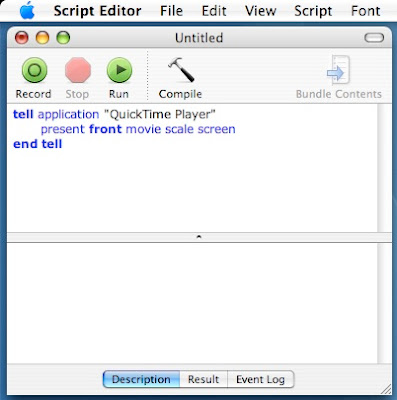


6 Comments:
Or you can just add the video file to iTunes and play it full screen in iTunes.
You lost me when you said save it where you can launch it. Do you mean like in docs? How would you launch script? Obviously I'm a bit of a newbie! :0)
You can use Applescript. It's an application. To use the script, all you have to do is copy the script into a blank Applescript, and run it (You can save it for later).
Another easy way to view full screen is to download a very useful application call VLC. This is available on apple.com and many other websites. The application plays very many video formats. I enjoy it very much!
Didn't work for me, help!
Where can I put this script so it will appear as an available script when the Quicktime player is running? Will Quicktime player have a script menu appear if there are some scripts available for it?
I don't want to have the script menu icon in the menu bar all the time just so I can use this Quicktime script every now and then so I don't want to have that option checked in the Applescript Utility.
I could just leave it as a file on my desktop and double click it when needed, if the above doesn't work out.
Thanks.
Post a Comment
Subscribe to Post Comments [Atom]
<< Home