Searching sent emails!
It happens sometimes that I have to find a reply I sent to someone, but checking it out in the sent mail folder is usually a mess. Well, Mail has a pretty cool way of finding it quickly. When you reply to someone's email, Mail will add a small arrow at the left of the email you just replied to. That's very useful to quickly see which email you already answered. Well it turns out that this arrow has even more use than that. You can click on it and it'll bring up your reply. There's no need of searching through the "Sent Mail" folder to find it anymore! Take a look on the screenshot here:
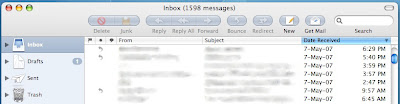
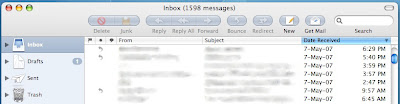


8 Comments:
1598 emails :-)
you have a lot of reading to do ;-)
thanks for the tip, it's usefull.
yeah, but if you save your reply as a draft before sending it... the little arrow doesn't appear... it's a bug...
There's still the Search Field in the upper right...
That should help then.
Since I got my Mac I never searched anything with my eyes again. If it wasn't there in a glance it was Spotlight's job...
Definite bug here. I suspect mail only looks in the Sent folders. If you file your sent replies anywhere it can't find them, but the highlighting related messages still works.
Something odd is happening with my mail as of the last few days. Mail that I reply to is removed from the inbox and placed in sent. No original can be found without using spotlight. Any ideas before I wait on line or phone?
If you use Gmail, then every piece of mail you send or receive is stored. Go to the gmail web page and employ the built in search facility and bingo, the piece of mail you are looking for is displayed.
Magic.
David
*Warning, somewhat long comment*
Yeah, that's the great thing about using Gmail.
As for the Mail Glitch, I would suggest restarting your computer (assuming you haven't) and if worse comes to worse, reinstall the mail app. To do this, pop your tiger install DVD into your CD drive and open it up. Click on the "Optional Installs" package. Click your way through until you come to the page that has what you want to install on it. Select the applications triangle and the check mark the "Mail" option. Click your way through and all should be well!
If you want to try to fix it without reinstalling it. Then:
Quit Mail.
Go to *Your User*>Library>Preferences>com.apple.mail.plist.
Delete that file.
Restart your computer (for safety's sake) and open up mail.
Sorry for the long comment.
Hope that helps!
MacTipper
My Mac-Tipping Blog
thanks for the great tip guys!
Post a Comment
Subscribe to Post Comments [Atom]
<< Home