One click access to apps or documents in the Finder!
This is a great tip submitted by Nessuno: One click access to apps or documents in the Finder! This is a really cool way of having a one click access to a file, a folder or an application that you use particularly often. It will let you load it instantly within a Finder window. It is pretty well known that you can add files, folders or applications in the left sidebar, but in the top toolbar, that isn't so common. It is however built right into the OS. You basically only have to drag the file or folder to the toolbar and wait a few seconds. It will then let you choose where on the toolbar you want to put it. It can go pretty much anywhere you want. I personally prefer having them either before the back/next button or between the path and the search bar. If you want to remove a file, folder or app from the toolbar, you can either right-click on it and choose "Remove Item" or choose "Customize Toolbar" to then be able to just drag off what don't want. Take a look at how it works:
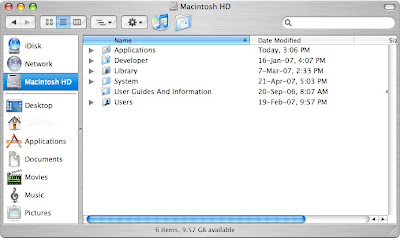
This is how you add a folder:
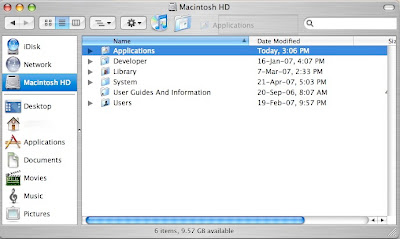
This is with a different view:
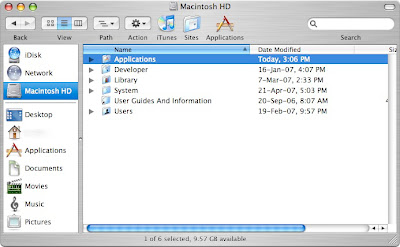
Thanks for the great tip Nessuno!
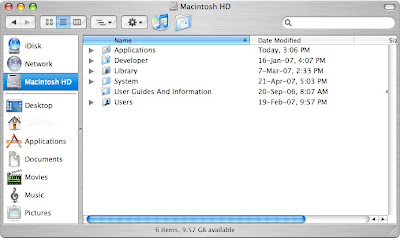
This is how you add a folder:
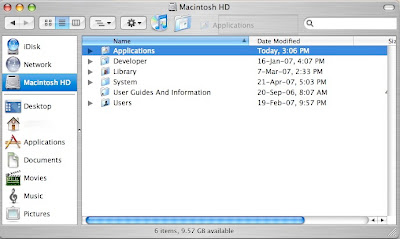
This is with a different view:
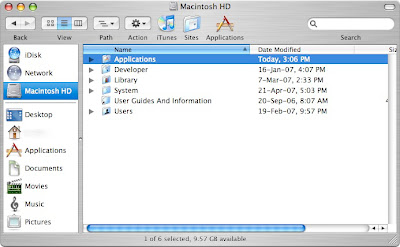
Thanks for the great tip Nessuno!


8 Comments:
This comment has been removed by the author.
wow, i swear i learn something new everyday about my mac!
There's also a counter tip: licking on an item and holding ⌘, let us throw away the element, as we do for the dock, or move it, if we placed it in the wrong place...
Enjoy!
Great tip,
Thanks.
I have one more tipp: if you put program-icons there, you can easily drag any files on them an open in those programs. I put there for example some editors. And when I have a file, which normally opens in another program (e.g. a html-file which would open in a browser) I can drag it there and it will open for editing. Of course – there is also dock and all those programms could have their icons there. But I already noticed, that it's more effective to have those icons there.
(another example: pictures would normally open in Preview, but if I want to edit them, I drag a file on the Photoshop icon)
that is so cool! thanks for the great tip guys!
I also use 'mouse gestures' with Quicksilver to open things quickly (eg move to the far left of screen and double click and it opens my apps folder).
Wonders never cease with Mac !
I keep the most frequently used icons on the dock, and to save desktop space, the less frequent ones on the folder bar as told here. This way I can have all icons I ever need handy.
Great tip and it got me wondering.. is there s keyboard access to the finder 'screen'?
Othewise it is still a hunt and click, surely
Ciao, Denisimo
Post a Comment
Subscribe to Post Comments [Atom]
<< Home