Adjusting the length of a menu in iDVD!
At the first glance, it doesn't look like there is any place where you can adjust the length at which the menu will start again in a loop. Most iDVD themes include a drop zone where you can put customized content. You might want to have one specific scene in the drop zone. But what happens if the scene that you want to put is five seconds shorter or ten seconds longer? Well you can adjust that by clicking on the "i" in the lower left corner of iDVD. It will bring up a semi-transparent window called "Menu Info". You can then adjust the "Loop Duration" from there. You can see the length of the audio track that is set up for the menu just under. You will want to make sure that you don't set the length of the menu to anything longer than that audio track. You can also change the audio track by dragging a MP3, AAC or any audio file to the audio icon that is right there in the menu info. You can even drag a track right from your iTunes library.
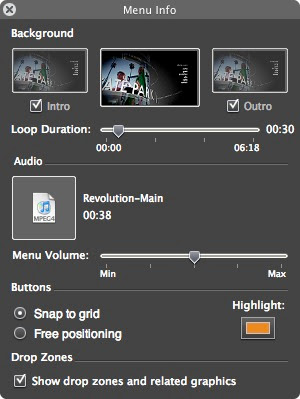
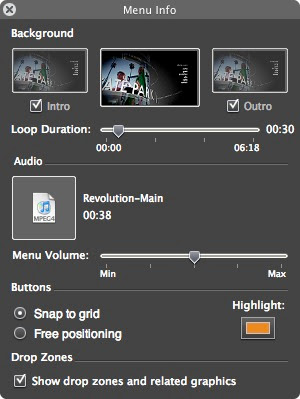


4 Comments:
This comment has been removed by the author.
Great tip! I can't believe i didn't realise that. It seams like such a simple mistake now...
Hi - not sure where to send this but can you tell me if there's a Mac equivalent for these browser shortcuts ...? http://www.domainersgazette.com/cool-domain-browser-shortcut/
Great Tip! If you ever make a movie and you add song or audio, it may take up a big chunk of your dvd menu, so it is best to reduce the loop duration of the menu, (as seen above.)
Post a Comment
Subscribe to Post Comments [Atom]
<< Home