The Input Menu keyboard shortcut!
The Input Menu will let you quickly change the layout of your keyboard according to the language you want to write in. To add the Input Menu to your menu bar:
1. Open System Preferences.
2. Choose International.
3. Click on the "Input Menu" tab.
4. Check the "Show input menu in menu bar" check box.
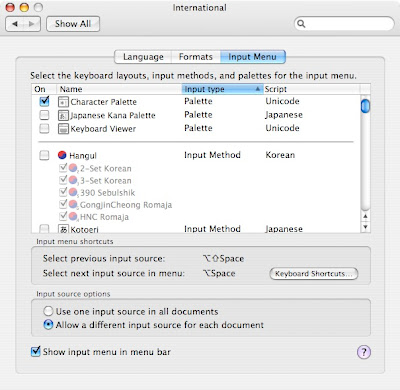
That makes switching layout a lot faster and easier, but there is an even faster way. It is using a keyboard shortcut. It has been by default "Command - Space bar" since a long time before Mac OS Tiger. When Mac OS Tiger came along, Spotlight took that keyboard shortcut and that one was never replaced. You can change it in the same Input Menu Tab that is in the International section of System Preferences:
1. You will see that the shortcuts are currently "Command - Space bar". Click on "Keyboard Shortcuts...".
2. It will bring you to the "Keyboard Shortcuts" tab of "Keyboard & Mouse". From there, scroll down to "Input Menu".
3. Make sure "Select the previous input source" and "Select the next input source in the Input menu" are checked (both are in the Input Menu section).
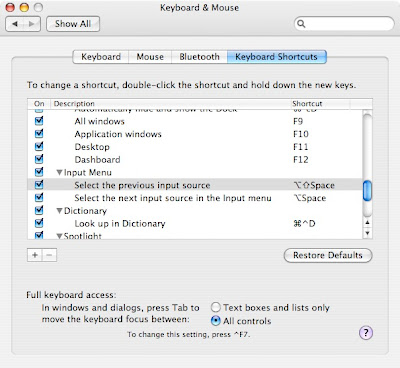
4. Assign new shortcuts that are not currently used by other shortcuts. I chose "Shift - Option - Space bar" for the first one and "Option - Space bar" as the second one.
5. That's it! When you press the shortcut you chose, the flag should now change in the Input menu to reflect the new layout of the keyboard.
1. Open System Preferences.
2. Choose International.
3. Click on the "Input Menu" tab.
4. Check the "Show input menu in menu bar" check box.
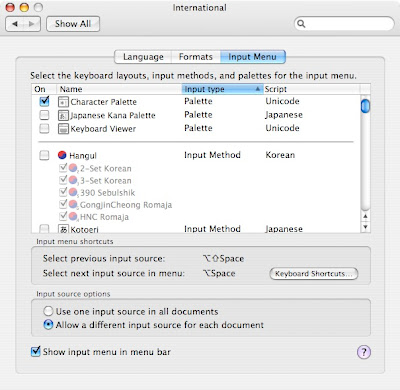
That makes switching layout a lot faster and easier, but there is an even faster way. It is using a keyboard shortcut. It has been by default "Command - Space bar" since a long time before Mac OS Tiger. When Mac OS Tiger came along, Spotlight took that keyboard shortcut and that one was never replaced. You can change it in the same Input Menu Tab that is in the International section of System Preferences:
1. You will see that the shortcuts are currently "Command - Space bar". Click on "Keyboard Shortcuts...".
2. It will bring you to the "Keyboard Shortcuts" tab of "Keyboard & Mouse". From there, scroll down to "Input Menu".
3. Make sure "Select the previous input source" and "Select the next input source in the Input menu" are checked (both are in the Input Menu section).
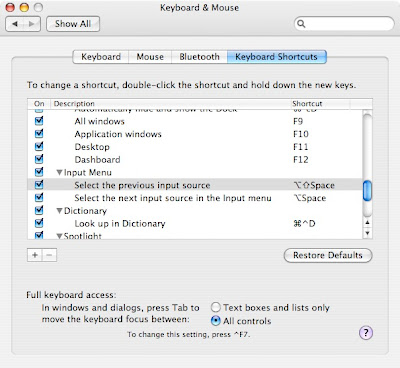
4. Assign new shortcuts that are not currently used by other shortcuts. I chose "Shift - Option - Space bar" for the first one and "Option - Space bar" as the second one.
5. That's it! When you press the shortcut you chose, the flag should now change in the Input menu to reflect the new layout of the keyboard.


10 Comments:
Great tip, once again! You never fail to teach me something....
I was wondering - I use an english keyboard with a french layout, so i can get my accents and so fourth - but i hate the fact that on the number pad of my keyboard the period becomes a comma ( "." vs. ","). Does anyone know if A) i can B) how to assign a different value to a key on the keyboard?
Thanks a bunch!!
if you hold down option and press key it will usually give you a different symbol or character. such as option u gives you an umlaut and then you select what letter to put under it such as ü. and option e gives you this an accent and again choose what letter to put under it such as é. play around with the keyboard and see what you find. hope this helps
Another shortuct i'd like to learn:
I hate the fact that i have to hit cmd-delete (but only one of the delete buttons on the apple keyboard does this: the one w/o the X on it) in Finder to send a file to the trash, i.e. DELETE! Why have two delete buttons that don't actually delete shit.
Is there a mod i can do that will allow me to hit ONE of the delete buttons that will actually delete, rather than cmd-delete every time?
Thanks for that tip!
It'd be great if you could show us how to use the Phonetic Alphabet in documents and presentations.
Is there a way to do this like you do with various languages?
Many thanks.
Inspirosity: you don't need the Input menu for displaying a phonetic alphabet, only a TrueType font. Anyways, Google quickly finds some options for you (fonts and keyboard layouts - isn't Google nice?): http://www.google.com/search?num=20&hl=en&q=phonetic+alphabet+%22os+x%22
Michel: there's no easy way to reassign keys. However you should try the Keyboard Viewer in the Input Menu; that will show you which key combos will give you different characters in your current keyboard configuration. Also, perhaps you should change your International preferences to use a dot instead of a comma - surely that will change the keypad behaviour too - or the behaviour of the programs you use, so that they'll accept a comma instead of a dot.
yaaaawwn!!! Refer back to tip 18th August, come on wake up out there!!
I had to log out to get this to take effect, but it works!
oops, wrong entry. Ignore my logging out thing. that was in regards to using tab to select certain buttons.
Problem is, when I use the keyboard shortcut to switch between input options, the option never changes. The flag switches accordingly, but the keyboard stays in the same language. Now if I use my mouse to click between the two options, it works exactly as it's supposed to. Who can explain that one to me? (I'm using a Macbook Pro, OS X 10.4.11 if it's of any use.) Thanks.
I am glad to discover this bit of valuable information here. Your strategy of publishing such commendable articles here, keeping the content short but absorbing is appreciated. Continue sharing. One can speak and practice English in an effective way, just by downloading English Learning App on your own smartphone, which you can use whenever and wherever you want to practice your communication skills with experts.
Practice English app | English Speaking App
Post a Comment
Subscribe to Post Comments [Atom]
<< Home