Quick Find in Firefox!
A great tip submitted by Luis Martinez: Quick Find in Firefox! In most web browsers, the "Command-F" combination brings up the Find dialog so that you can search on the webpage. The same is true in Firefox, but there is a quicker way. You can simply hit "/" and it will bring up the "Quick Find" dialog. The regular Find dialog has more features, but the Quick Find one is fine most of the time.
The regular Find:
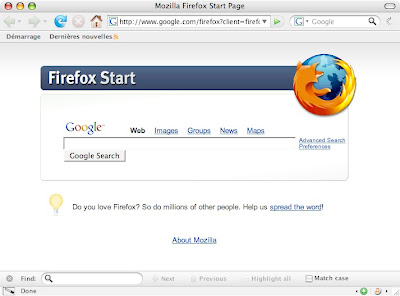
The quick Find:
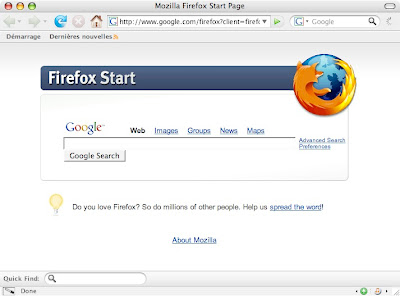
Thanks for the tip Luis!
The regular Find:
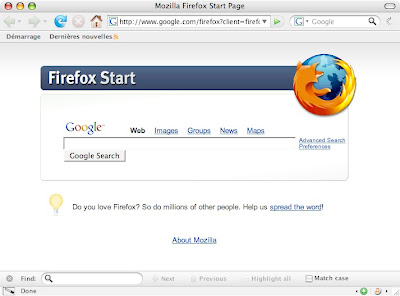
The quick Find:
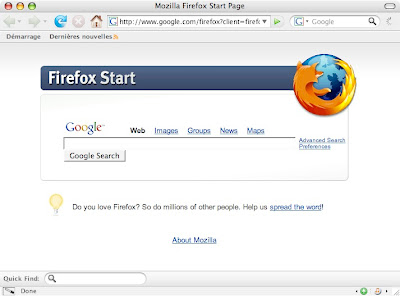
Thanks for the tip Luis!


5 Comments:
Even better: Go to Preferences -> Advanced -> General and turn on the check box for "Search for text when I start typing". Then while viewing a page, begin typing the text you want to search for. Firefox will jump to the first occurrence of that text. Command-G will take you to the next occurrence, and so on.
This comment has been removed by the author.
Great tip. I never knew that.
Re moore3t1 - I've used the find while typing thing a bunch before, but have you ever found it difficult to click and type into fields sometimes? Sometimes it just won't let me type into a box, and just keeps pulling up the Find menu
I've found the "Search for text when I start typing" can get on your nerves for some sites, because it can override when you are typing in a textbox ( like ones that use tinyMCE or other such tools )
bracken, I've not had that particular problem. I've had the opposite problem of not being able to start a search because I have been typing in a text box. For that I just tab my way out of the text box. If you're in a text box, and want to do a search, isn't the "/" just going to enter the "/" into the text box?
To each his own, I guess. I probably do enough string searches compared to form entries to make the feature worthwhile to me.
Post a Comment
Subscribe to Post Comments [Atom]
<< Home