An application stack!
The Dock is great for applications that you use very often, but it is not realistic to have every application in the Dock. Going to your applications folder just to launch one of those application that you use less often is also a pain. I thought the solution was to just drag the applications folder to the Dock and use it as a stack, but unlike in Tiger, icons in stacks are displayed too big to really be efficient with a huge number of files. The grid would just fill up my whole screen, making it a not very practical way of looking at it. What I really wanted was a way to pick the apps I wanted in the stack. I didn't want apps to appear both in the dock and in the stack. Dragging the apps out of the applications folder was not really an option either. The solution is however quite simple:
The folder:
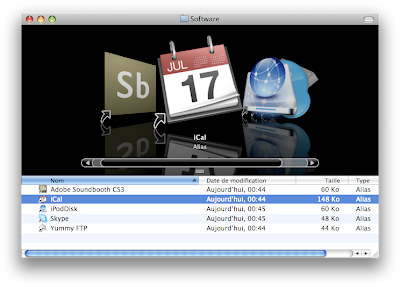
The result:
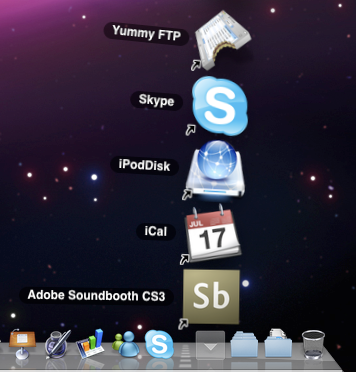
1. Create a new folder and put it wherever you want on your computer.
2. Open both the new folder and the applications folder in separate Finder windows, side by side.
3. Drag the applications you want in your stack to the new folder but while holding down "Option - Command". An arrow should appear when you are dragging it, meaning that you are not actually moving anything, just creating aliases.
4. Once you have aliases of all the applications you want, drag the new folder to your Dock, beside other stacks.
5. That's it, you can now use this stack to launch applications that are not used as often.
The folder:
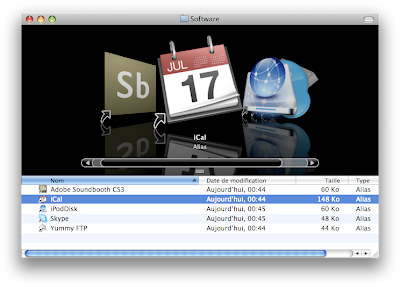
The result:
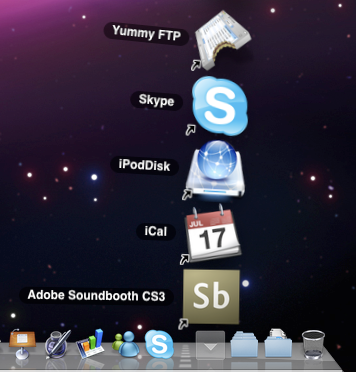


25 Comments:
Is there a way to remove the arrow?
Nice, but we're stuck with the alphabetically first icon at the front of the stack aren't we? Is there a way of putting them in a neater folder. Loving the tips, by the way. As someone more or less new to Mac (a MacBook Black, yum), they're a great help.
to remove the arrow:
1) from finder (not the stack) choose the alias and press command + I (file info)
2) do the same thing for the original app
3) copy the apps icon (on top of the info menu)
4) paste the icon to the alias info menu
oops, my mistake.. this works only with folders.. :S
I don't know this still works in Leopard (my copy is in the mail):
http://www.macosxhints.com/article.php?story=20051104103642522&query=filenames
I use the "alias tip" since the first day I installed Leopard because I've a lot of apps installed and stacks don't show me all. So I've use the "alias" tip. I could send to MACGEEK an email to share this tip with you all but I don't know if he still accept tips from other users ;)
I can drag a file into the dock but it doesn't stack. how do i get that to happen?
SARDOUGH stacks only work with folders, not with a single file ;)
"Is there a way to remove the arrow?"
Yes, by placing the original software in the aliased folder.
I haven't purchased Leopard yet, but using the key commands for spotlight are faster than actually creating an applications shortcut. just spotlight the name (Ex. iPhoto) down arrow, and enter and no mouse work.
I'm a fan of minimal mouse usage (MacbookPro)
I have found Leapord (X Factor) has improved the speed on my Tower G5 and has a lot of useful new features. worth the upgrade.
This trick has helped me minimize the length of my dock. I grouped together all my "utilities" and all my "web design" apps into two different stacks. As a result, I condensed eight icons into only two.
Now if we could get the damn stack to stop jiggling back and forth when I'm trying to select an item, that would be great!
A simple way to fix the Quicktime with question mark problem,
Create a new account.
Open Safari in the new account and that should fix the problem.
If it does, Copy the preferences from the new name library to a folder. COPY them, don’t just move them. Put the folder with the new account preferences on your Hard drive.
Log into your main account.
Open the folder with the User preferences from your new account.
Open the User preferences to your main account.
COPY the Preferences from the new account to the main account preferences.
Open Safari in your main account and if it works correctly you are almost done.
If it works correctly, create a folder of your main account preferences.
Store both folders, your new account and your main account somewhere on your hard drive as they can be used again shoud the problem reoccur.
The problem with the stack to have icon of the first item in a stack is simple to solve. Just create a subfolder in the stack folder and name it so that it's the first one. I named mine "_Icon", and you can give the folder any icon you want, and the icon is than displayed in the dock.
Anybody know another way besides TGUK's method to deal with the stable icon problem in the Dock/Stack? Mine is weird.. it actually shows all three of my Microsoft Office icons as one mesh. Doesn't actually look bad for a unique icon... but I like TGUK's thinking. I just hope since Apple concentrated so much on aesthetics that this would have to be done via a trick .
Thanks
Also,
I just noticed, sometimes the original icons disappear as Alias in a "stack folder" what the deal with that? For example I moved all my multimedia apps to one sub folder as aliases... and all the icons worked (with the little arrow showing) except for some reason the Apple DVD player icon would not show up. Even if I copied and pasted over the alias preview in the Get Info menus. It was just the bland blank paper document with the title DVD Player. Any hints to get the icon back and to show up properly in the stack folder?
I'm still disgruntled with the loss of Tiger popup folder menus. I used to be able to select any app or file on the entire drive from a dock icon of the system hard drive, or my home folder, or whatever. No more.
This is a mistake, Apple...
I'm a VERY new Mac user, Imac with Leopard, and am still learning a lot. These tips are SO helpful. Thanks! One question, I have put folders into my stacks area and there are things in them but when I click on the stack, all that show up in the fan are silver lines - no icons. What am I doing wrong?
To control whether you see the first icon or a folder on the dock (un-opened stack) just control click and choose display as folder.
If you want an icon but don't want the first alphabetically then pick another list option. If you know what order you want them in add them to the folder in that order, then select display by order added.
It's fiddly trying to get the stacks to work right and look right, but there is a better solution out there for $14.95. It's called Overflow.
http://stuntsoftware.com/Overflow/
It works like a pop-up stack but instead of having loads of icons to get to the contents of that stack, you just have one icon in the dock. You organise all your applications into different categories within Overflow (e.g. system, online, design, iLife etc.) then it's easy to find applications when you need them. I now only have a couple of permanent icons in the dock - Finder, Firefox and Overflow.
Just changed from 17.5 years using pc's. First cock-up lost the applications stack from the Dock!! next lost the stack to it..(dont know what it was but they both went in a puff of smoke) I have been onto support and ended up reloading the MAC os and still had no joy..I am able to get at the applications still via another riute but can anyone tell me a nice easy way to get my stacks back? I WANT ME STACKS BACK..
desoaks.
Just locate what you want on the dock in the Finder, and drag it to the dock. Presto!
I just discovered how to reinstate the original applications stack (which for me was not created because I transfered all my settings from my previous Mac). Open Finder and right mouse click on Applications in the left hand column. Select 'Open Enclosing Folder'. Drag the 'Applications' folder into the Dock between the dotted lines and the Trash Bin.
i updated my mac from tiger to snow leopard but the stack for downloads and program don't appear. Any ideas?
Very helpful. I 'synced' my new mac to my existing computers so have lost both the stacks and the spaces. How do I go back to the default dock or at least add stacks back ?
Post a Comment
Subscribe to Post Comments [Atom]
<< Home