Showing file size for folders in list view!
I think list view is probably the most useful way of going through the Finder. What I really like about the new coverflow (in Leopard) is that it still lets you browse in list view without changing the settings. What you get in list view is all the info you might ever need without even taking the time of pressing "Command - I". The only thing is that the size of folders is not displayed. It is possible to change this behavior though. In any Finder window that is in list view, press "Command - J". The "View Options" will pop up. You can choose to apply the changes to all windows or only to the active window.
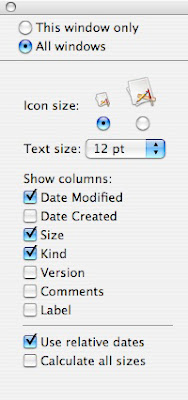
The feature is the last one called "Calculate all sizes". As soon as you turn this "On", it will start calculating the size. It might take a while before they all appear. What is great about the way it is implemented is that it remembers the size in your next session. I don't get why this is not enabled by default. The only reason why it might be this way is that it could possibly be a slowdown as the OS has to figure out the new sizes whenever there is a change.
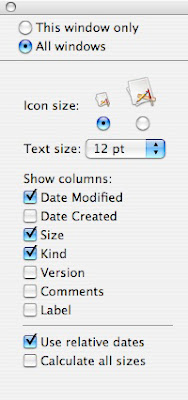
The feature is the last one called "Calculate all sizes". As soon as you turn this "On", it will start calculating the size. It might take a while before they all appear. What is great about the way it is implemented is that it remembers the size in your next session. I don't get why this is not enabled by default. The only reason why it might be this way is that it could possibly be a slowdown as the OS has to figure out the new sizes whenever there is a change.


12 Comments:
Do you really prefer list view over columns? Column view is probably in my top 10 favorite things about OS X; it is the best way I've ever seen for navigating through files.
I generally prefer Column View for actually just finding files, and in fact I have set all folders by default to that view. However, I can definitely see the benefits of list view when needing to know the size and other info of files is an issue. One good example (and something I think I will implement) would be to set any web development mirror folders to list view to more closely mimic what you might see in an FTP window. When working with files to be deployed as part of a project, knowing the modified date and size of every file and folder is critical.
I like list view too, but my finder windows more often than not open in icon view. So I dutifully go to View Options and change to "list view" and "in "all windows" and still new windows open in icon view. Any way to get the list view to be the REAL default in "all windows"?
Like Omer and Terry, I also would much rather prefer using Columns over list or icons. It's much better for browsing through folders.
I too have problems setting window options to "All" windows. What I find really odd is when a window appears in list view when opened by double clicking, but it opens in Icon view when dragging files into the folder that should display in list view.
I'm hoping Leopard solves these problems since I have yet to figure out how to solve them in Tiger.
What annoys me is that there is no way to set a default column size in list view. I hate having to always expand the name column. Unless I'm missing something and somebody here can enlighten me.
Hey Jake,
I used to expand the colummns all the time as well, but then I realized that if you hold the pointer over the file for a second, it displays the complete name.
Hope that helps!
Ah yes. One of my annoyances with my new macbook is that I seem to have to tell it every time to show me my files in column view. It's odd. Sometimes they just show up in column view, but then sometimes they're back in list view, or icon view. Please can anyone tell me how to set column view as my default? Thanks
The thing with the default view, I am relatively new to Mac OS X, but discovered that changing the default view of folders to say, column view or icons worked only for some folders.
I accidentally discovered that when a folder does not show up the way you want it (column view), you can jut click at the top of the Finder window, on the icon with the three columns on. For some reason, from then onwards, it will remember it for that folder.
After that, you can do the default viewing options thing again.
I just found this tip, THANKS!!!
I love my Mac but this was driving me nuts.
Thanks!
Do you know how to show the "Make default" box available every time you hit the options?
Post a Comment
Subscribe to Post Comments [Atom]
<< Home