Full screen with a dual display setup!
Choosing on which display the information will appear on a dual display setup is usually a very simple setting in the preferences. My dual display setup is my main 23" ACD plus a 32" HDTV that is hooked up with a DVI to HDMI cable. It works great, but I don't always want to have my full screen video playing on the same display and changing the settings all the time is pain. When you go full screen in QuickTime, the shortcut is "Command - F". Instead, you can hit "Shift - Command - F". When a second display is hooked up, you'll get a dialog box letting you choose on which display you want it full screen.
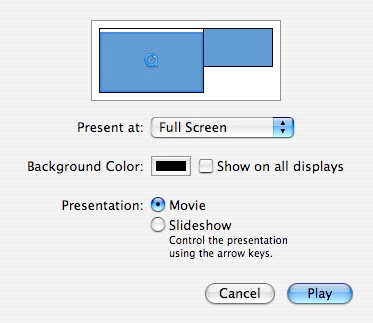
This is the same dialog box when you don't have a second display hooked up:
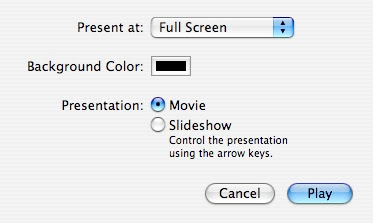
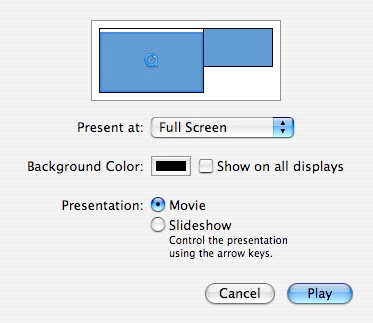
This is the same dialog box when you don't have a second display hooked up:
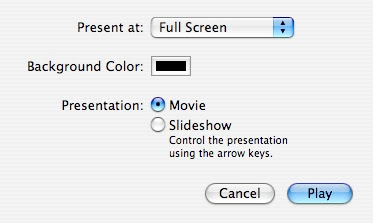


9 Comments:
awesome, truly awesome.
this only works for quicktime pro
If you don't have the pro version of quicktime, you can check www.dailykeys.com
what happened to your Mac News blog? It seems you're not updating it anymore and that was also a cool blog and way less time demanding than this one (since it's not a "every day" kind of blog). Anyway, keep the great job on this one, I always recommend it to my friends and colleagues.
If you're doing this constantly, and don't want to mess up continually, why not set up your own keyboard shortcut for "Present Movie...." and wire it up to Cmd-F. Now, every time you press Cmd-F, it will present you with this movie!
MacTipper
My Mac-Tipping Blog
This is what I call a useful tip! Thanks!
Great tip. I also heard you can save a file with "Command - S". Anyone else know that? ....Oh it's listed in the menu bar. Why didn't I look there?
Arthur, How do you use the site and get Pro?
yes by looking at the clarity of the screen we get to know the HDMI Cable quality whether it's good or best and now a days we can find cheap quality cables at cheap prices under any online websites like HDMI Cables & Converters still better to have proper warranty attached
Post a Comment
Subscribe to Post Comments [Atom]
<< Home