The new mosaic screen saver!
This is for Leopard only. It was always possible, even in Tiger, to display pictures from your iPhoto library as a screensaver. There is a new way called mosaic that looks really awesome. It basically starts with one image and slowly unzoom to reveal many other pictures right beside. After a few seconds, you'll realize that the first image is really a pixel of a larger image. The larger image will then slowly get sharper and the process starts again. To check it out:
1. Open System Preferences, Desktop & Screen Saver.
2. Choose an iPhoto screen saver.
3. As the display style, select the one at the right called mosaic!
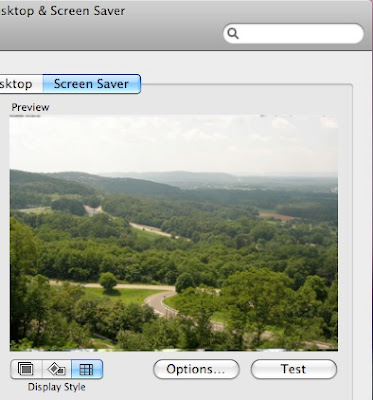
1. Open System Preferences, Desktop & Screen Saver.
2. Choose an iPhoto screen saver.
3. As the display style, select the one at the right called mosaic!
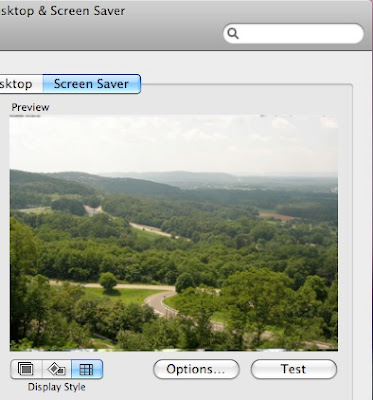


11 Comments:
This comment has been removed by the author.
wow...
is there any way to save the mosaic that this makes? or can you make one in iphoto? or does anyone know of a way to make a mosaic?
>Ryan
I use MacOSaiX
It's a freeware that allows you to make mosaics
It works pretty awesomely
This is hypnotizing - wonderful - thanks for sharing this one. So cool!
Great! Thanks for the tip!
To take a screen-shot of the mosaic, hold the cmd key, then, click on the screen saver testing button. Meanwhile, HOLD the command key.
Then, when you want to take a screen shot. Just hit: Cmd-Shift-3.
This should do the trick.
MacTipper
The MacTipper Blog
I love this screen saver, but there is a problem. It creates the mosaic using ALL my photos.
I have some pictures that I definitely don't want to be shown in my screen saver.
For the other types of screen savers I can select the folder that I want to use, but for mosaic I can't figure out how to select the folder to be used to create the mosaic.
Do you know how to do that?
@ hokie girl
Just make a iPhoto photo folder. Then, select it and click on the 3rd display style.
MacTipper
My Mac-Tipping Blog
Hi
My original iMac had iPhoto screensaver listed as an option, but it died and had to be replaced. The new one doesn't have and iPhoto option on the screensaver menu. Any suggestions how I can restore/add this please?
Many thanks
Mark
beautiful girl screensaver - http://en.info-pics.biz/screensaver/
Post a Comment
Subscribe to Post Comments [Atom]
<< Home