The Quick Look button can also start a slideshow!
It was already possible to launch a slideshow in the Finder from any list of files. There is an even easier way of doing so however. It is done with the Quick Look button that is there by default in the toolbar. You simple have to select the files, press Option and click on the Quick Look button. When you press Option, the Quick Look button should change from the standard Quick Look button to a play icon.
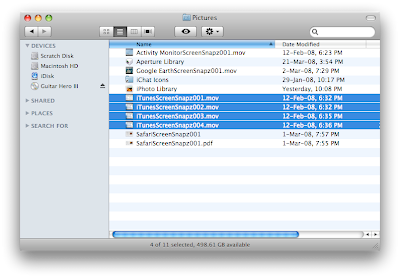
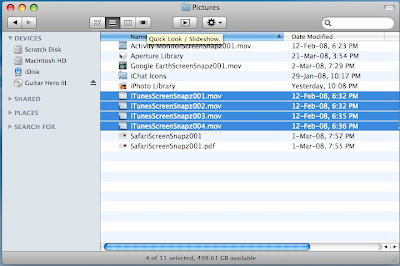
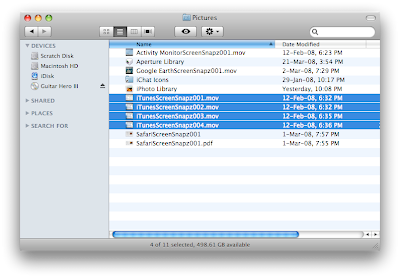
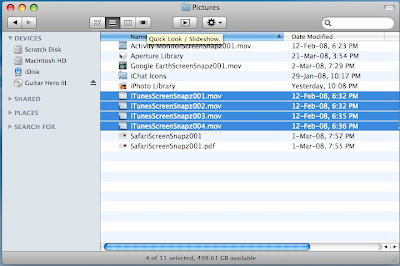


7 Comments:
Thanks for the tip! I just love the simplicity of the Mac.
how is it that i don't have this button in my finder please?
masshuu>
Open your finder window, then right click on the top of the window to select "customize toolbar". Drag the quicklook button up to the top, then click Done.
hi georgew, thank-you.
Why not use Cmd-Y to launch windowed quick-look and use Cmd-Option-Y to launch full-screen quick-look. If find this much quicker than using the button.
MacTipper
My Mac-Tipping Blog
Another helpful tip. I love showing the Mac's versatility to those who use those other machines.
It is not necessary to select more than one files to see a presentation.
You can use CoverFlow and select a pictures (inside the Cover Fow), then you can press the "space bar" to shows the image, then you have only to use the arrows "right, left" to move the presentation, but not in "full screen" option.
hi.
Post a Comment
Subscribe to Post Comments [Atom]
<< Home