Assigning a color profile in Preview!
I had a problem with the way one of my website was being displayed in Safari. I finally figured out that it was the color profile that didn't match from image to image. You don't even have to go in an advanced image editing application like Photoshop or Pixelmator to change the color profile. You can do it in Preview. Here is how:
1. Go to Tools, "Assign Profile...".
2. Choose the profile you want to change it to and click OK.
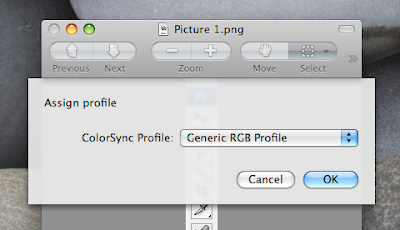
1. Go to Tools, "Assign Profile...".
2. Choose the profile you want to change it to and click OK.
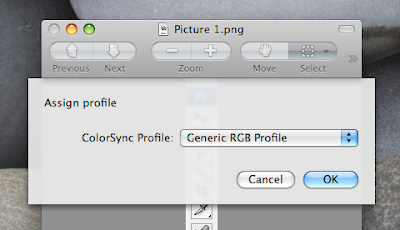


2 Comments:
Handy - preview loads so much quicker than Photoshop - for that reason alone this may be worth it!
Having ANY color profile in a PNG image is asking for trouble - many browsers choke on them. The only solution is to remove the profile altogether. A nice drag-n-drop PNG optimizer that will do this, and also compress your images to a smaller size is PNGpong.
Post a Comment
Subscribe to Post Comments [Atom]
<< Home