Accessible download folder!
A great tip submitted by Devin Arbuthnot: Accessible download folder! I was watching the WWDC keynote and one of the new features of Leopard gave me an idea that is possible even in Tiger. Leopard will direct all your downloads in what is called "Stacks". The Stacks will be in the Dock and simply clicking on it will display all the files. There is a way to do something similar in Tiger. It is however much less elegant, but it still has the huge advantage of keeping you desktop clean. To do it:
1. Create a folder called "Downloads" wherever you want (I created it in my Home folder).
2. Drag that folder to the Dock, just beside the trash.
3. Change the settings of your web browser to direct all downloads there:
In Safari:
1. Go to Safari and choose Preferences.
2. In the General tab, go to the "Save downloaded files to:" and choose "Other".
3. Navigate through your folders to select the Downloads folder you just created.
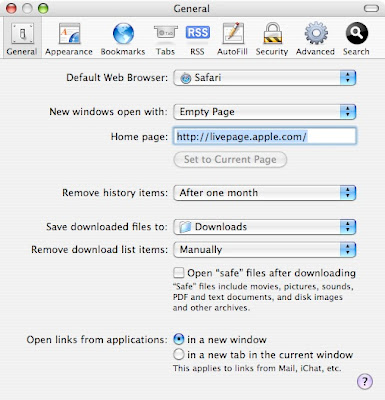
In Firefox:
1. Go to Firefox and choose Preferences.
2. In the Main tab, go to "Save files to" and click "Choose".
3. Navigate through your folders to select the Downloads folder you just created.
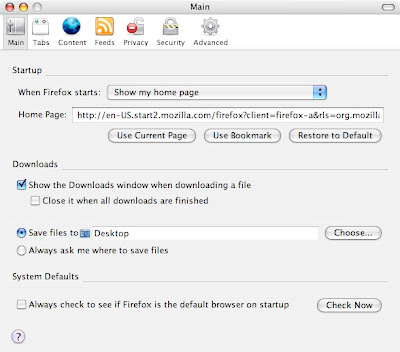
In Camino:
1. Go to Camino and choose Preferences.
2. In the Downloads tab, choose "Other" from the Save downloaded files to dialog.
3. Navigate through your folders to select the Downloads folder you just created.
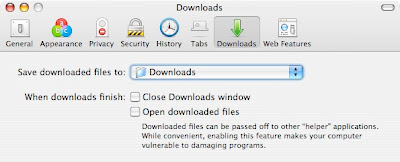
All your downloads will now be directed to that folder to keep your desktop always clean. To get a quick access to what you just downloaded, you can click on the folder on the Dock to open it. You can also achieve an effect similar to what is in Leopard by either "Clicking and holding" or right-clicking on the folder to bring up this menu:
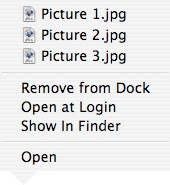
Thanks for the great tip Devin!
1. Create a folder called "Downloads" wherever you want (I created it in my Home folder).
2. Drag that folder to the Dock, just beside the trash.
3. Change the settings of your web browser to direct all downloads there:
In Safari:
1. Go to Safari and choose Preferences.
2. In the General tab, go to the "Save downloaded files to:" and choose "Other".
3. Navigate through your folders to select the Downloads folder you just created.
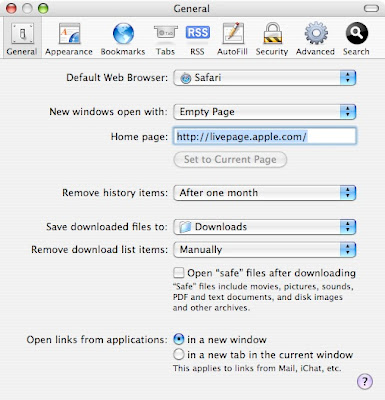
In Firefox:
1. Go to Firefox and choose Preferences.
2. In the Main tab, go to "Save files to" and click "Choose".
3. Navigate through your folders to select the Downloads folder you just created.
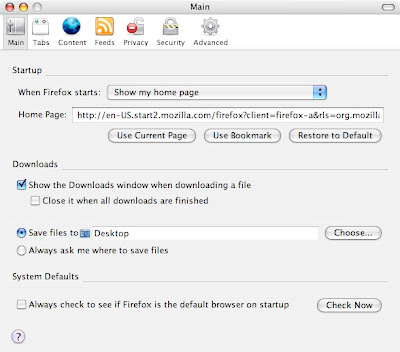
In Camino:
1. Go to Camino and choose Preferences.
2. In the Downloads tab, choose "Other" from the Save downloaded files to dialog.
3. Navigate through your folders to select the Downloads folder you just created.
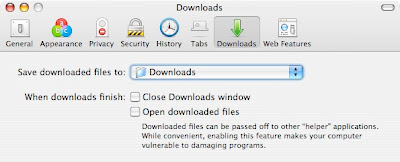
All your downloads will now be directed to that folder to keep your desktop always clean. To get a quick access to what you just downloaded, you can click on the folder on the Dock to open it. You can also achieve an effect similar to what is in Leopard by either "Clicking and holding" or right-clicking on the folder to bring up this menu:
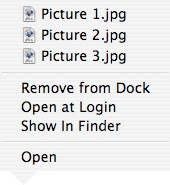
Thanks for the great tip Devin!


19 Comments:
good tip!
Over all what is better Firefox or camino i looked into them both and i really can't decide.
jw
I think Camino is a little better of a browser (it's basically Firefox tailored for macs), but it doesn't have the huge library of add-ons that Firefox has. Because of that, I'd never use Camino over Firefox.
I would never use both over the new safari..for ppc safari 3 is certainly the best, at least for me..;-D
Excellent tip! Furthermore, once you have the folder in the dock, I used your tip "More Meaningful Icons!" [May 31, 2007] to replace the blue folder with my own icon.
And couple this with the techniques from this article by Ethan Schoonover and you may get an even cleaner, more functional desktop!
Very nice tip! I already know that and it's very similar to the "application folder on the dock".
If you use your MacBook Pro within an intranet, and some authentication is required to access the internet, then unfortunately, Safari will not prompt you so that you can become authenticated. You have to use Camino or Firefox to get through. Once authenticated, you can use anything you like.
I'm a long time Firefox user and still think it is the best. However, I have been using Camino primarily on the Mac although I like Safari too. Some things render better on the Safari browser, especially if they were webpages designed for Internet Explorer.
I don't know where mpoutzes gets off. I think this is another wonderful tip. We cannot all use every tip presented, but they all add to our knowledge and may give us a key to solving something down the road. Personally, my desktop is always over cluttered and this is a great help in quickly finding downloads. Keep up the great tips macgeek and don't let the small minds get you down. Most of us really appreciate what you are doing even if a particular tip isn't useful to us at the present time. I learn something from every tip.
Thanks,
Tom
nicely said Tom ! mpoutzes get a life
thanks for the tip. I agree with Tom, even if its something I'm not keen on using now, I learn something everyday! And considering I just got my first Mac 1 week ago and know nothing, this forum is tops!
Cheers
Very cool tip - thank you
very useful suggestion. Macgeek, please keep up the good work
This is funny, I did exactly the same after I saw WWDC. Haha.
toms right! keep it up macgeek!!!
I don't know why people like mpoutzes keeps on posting here. If you think that a tip is a crap DON'T waste time posting it. Just CLOSE your browser and GO ELSEWHERE.
You can do the same with Mail downloads. I added a folder inside the new Download folder for this purpose and called it "Mail Attachments."
have onl had a mac for a wek or so, but just wondering, do we even have to leave our downloads on the desktop? after using them, cant we just put them in the trash or saved to another location, i.e. in my documents?
but id also like to say i agree with the others, having the tips there, even if not useful at the current time is a real benefit. its all just a learning game...
This tip is OK but it doesn't address an annoying weakness in Safari: who wants to keep saving downloads in the same folder all the time? It's soooooo inconvenient.
At least a proper browser like Firefox lets you automatically override the default download folder whenever you download. Even the ultra-lame IE lets you do this.
Or is there a Firefox-like way that you can over-ride the download folder for each download in Safari?
Now THAT would be a nice tip!
Jeff
Post a Comment
Subscribe to Post Comments [Atom]
<< Home