Using the keyboard in System Preferences!
Even Utilities such as System Preferences have some great hidden features. One of them is the search. If you are always using the keyboard to navigate through your Mac (with apps such as QuickSilver), you'll want a way of using the keyboard to navigate through System Preferences as well. After launching System Preferences, instead of clicking on an icon with your mouse, you can just hit "Command-F". It will instantly bring you to the search box in the upper right corner. You can then start typing the first few letters of where you want to go. It will automatically highlight the possibilities. Once the one you want is highlighted, you can simply hit "Enter"!
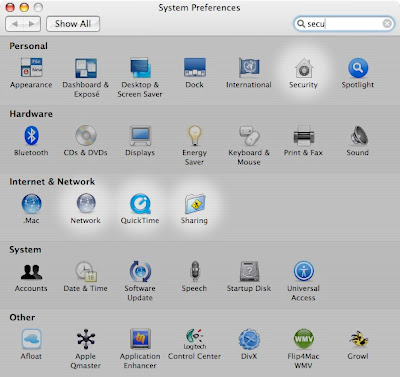
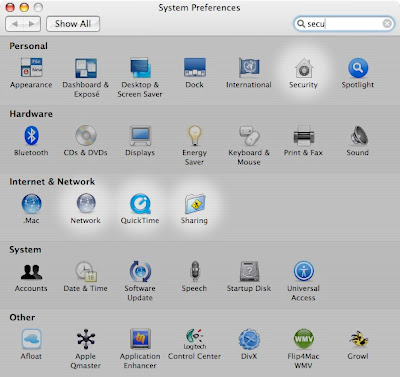


6 Comments:
Alternatively, you can tab through the options (without searching) and then use the space bar to advance.
(Read more about tabbing through and advacning here.
MacTipper
My Mac-Tipping Blog
Thanks for this. An observation: sometimes it is hard to successfully search if one doesn't know the terminology (a bit like looking up a word in the dictionary if one doesn't know the spelling). I reckon I could do worse than spend some time here familiarizing myself with the words, phrases and their relevant categories.
I had to do this when my mouse was on an absolutely extreme sensitivity.
this was a really useful post and it reminded me of a problem ive been having: everytime i try to change the time through system preferences date & time freezes and i hav to force quit it. it doesn't let me change the time. do you know what the problem is?
i have a broken mouse button on a track pad. what is a good way using a keyboard shortcut to turn on double clicking on the track pad for situations when i can't use my wireless mouse like on planes.
if you're using quicksilver, you can just start typing the name of the preference pane and access it directly, without opening system preferences.
Post a Comment
Subscribe to Post Comments [Atom]
<< Home