Screen sharing, an application!
This tip applies to Leopard only. The first time you use screen sharing on your network, you will quickly notice that it actually loads an application. The first thing I thought was how great it would be to be able to load the app from the Dock and select from a list of Macs on my local network. The code for doing this is actually right there in the application, just not enabled. You can first drag the application to the Dock. The application called Screen Sharing is located in System/Library/CoreServices. Once you load it though, it is only possible to choose a computer by entering its exact name. That's not very efficient. Here is how you can change this behavior:
1. Close Screen Sharing and open Terminal.
2. Copy/Paste the following line in Terminal:
defaults write com.apple.ScreenSharing ShowBonjourBrowser_Debug 1
3. Reload Screen Sharing. You should be greeted by a list that looks like this:
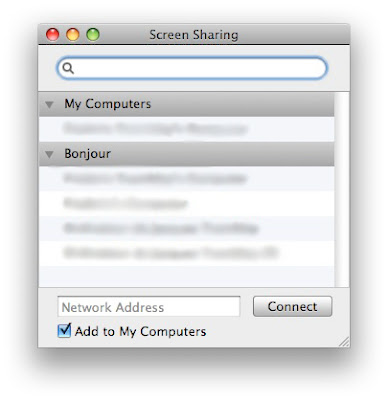
1. Close Screen Sharing and open Terminal.
2. Copy/Paste the following line in Terminal:
defaults write com.apple.ScreenSharing ShowBonjourBrowser_Debug 1
3. Reload Screen Sharing. You should be greeted by a list that looks like this:
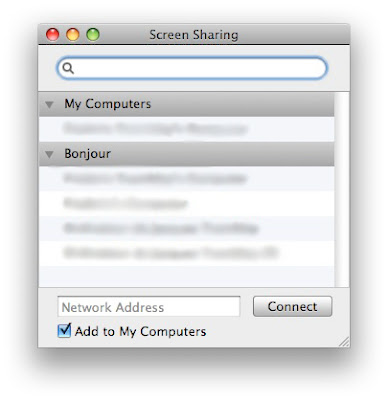


2 Comments:
macworld just published this tip. great one though. u can also unlock more buttons (features) with other lines of code. search for the article at macworld.com
So does this still require a user on the remote computer to manually accept, or is there a way to auto-accept. I do a lot of at-home computer repairs, and this would be a great way to get files from my home iMac, without having to call my brother and tell him to accept screen sharing.
Post a Comment
Subscribe to Post Comments [Atom]
<< Home