Solving Quick Look issues with a Leopard upgrade!
This tip solves an issue with the Leopard upgrade. In all demoes of Leopard, Apple showed off the possibility of bringing up Quick Look from the Toolbar. I mainly use the Space Bar for Quick Look, but I find the button useful enough when I am browsing the Finder with the mouse. I think there is an issue with the install of Leopard (might be solved in the latest retail version), because I tried both "Upgrade" and "Archive and Install" and in both cases, the Quick Look button wasn't added to the toolbar. Apparently it does work with a clean install. It is easy to get it back however:
1. In any Finder window, right-click on the toolbar and choose "Customize Toolbar...".
2. Drag the Quick Look icon or simply the default toolbar.
3. That's it! You now have two ways of bringing up Quick Look.
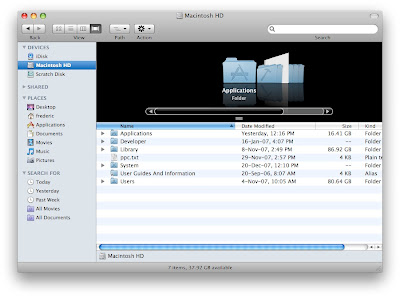
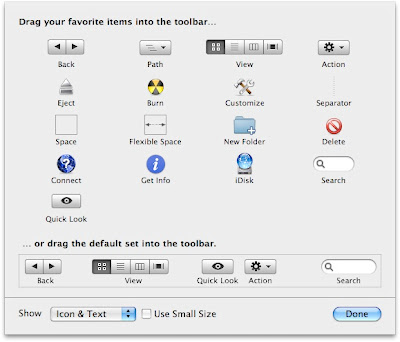
1. In any Finder window, right-click on the toolbar and choose "Customize Toolbar...".
2. Drag the Quick Look icon or simply the default toolbar.
3. That's it! You now have two ways of bringing up Quick Look.
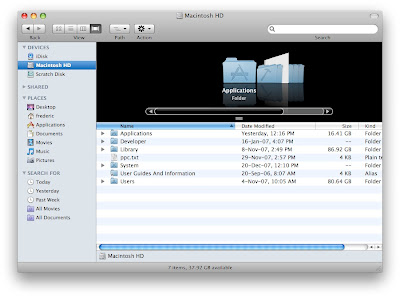
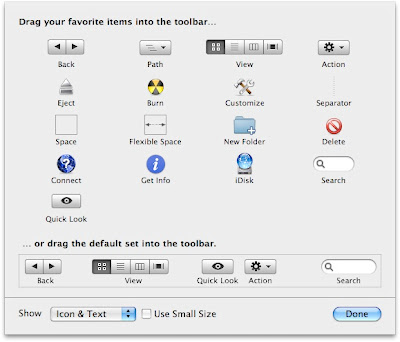


2 Comments:
Browsing the finder with column view and the keyboard is so much quicker than with the mouse. Unless you're looking at photos, then coverflow is better. I'd still use the spacebar instead of the mouse, though.
Another problem I'm having with Preview--
I am unable to scroll through images using the up/down keys or by clicking on the up/down buttons within the Preview window. This makes browsing through pictures quite inconvenient. Any suggestions?
Post a Comment
Subscribe to Post Comments [Atom]
<< Home