Transferring playlists from one Mac to another!
I sometimes create playlists on my desktop and want to transfer them to my laptop, but there is no easy way of doing that. In the past, I just took the two iTunes windows side by side and recreated the playlist. There is an easier way however. Here is how you can transfer a playlist:
1. Right-click on the playlist you want to copy and choose "Export Song List..."
2. Use the XML file format and save the file.
3. Transfer it to the other Mac and open iTunes.
4. Go to file and choose "Import...".
5. Import the XML file.
6. The playlist should be created with exactly what you had on the other Mac. The links to the new path of the songs should work instantly. I am not sure if it would work with songs that don't have the exact same metadata from one Mac to the other. It worked great with podcasts and songs from the iTunes store and it really should be fine with every other songs (especially if the music on your laptop was copied from your desktop originally).
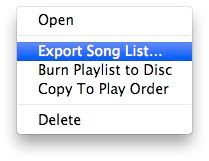
1. Right-click on the playlist you want to copy and choose "Export Song List..."
2. Use the XML file format and save the file.
3. Transfer it to the other Mac and open iTunes.
4. Go to file and choose "Import...".
5. Import the XML file.
6. The playlist should be created with exactly what you had on the other Mac. The links to the new path of the songs should work instantly. I am not sure if it would work with songs that don't have the exact same metadata from one Mac to the other. It worked great with podcasts and songs from the iTunes store and it really should be fine with every other songs (especially if the music on your laptop was copied from your desktop originally).
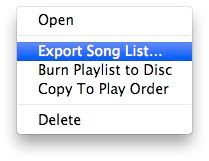


10 Comments:
Can anybody help me please? I have transferred my iTunes library from 1 external drive to another. Unfortunately, I recieved your library xml advice too late. Thus, I've lost all my playlists. I haven't updated my iPod yet, and all the playlists are intact on iPod, I was wondering if there's away of getting the playlist info from the iPod installed on my new iTunes library? I don't want the tunes, as I have those, so there's no legal problem.
Can anybody help?
Maybe someone can help me too?? Before I changed to a mac I had a pc and my iPod was linked to that. Last year the pc crashed taking my iTunes library with it. I have not updated my iPod because I do not want to lose my iTunes library on it. Is there any way of getting the music back into my library? I am a bit worried to link up my iPod either to my pc or the mac in case all disappears. I am not worried about playlists - they can be redone.
Ben I don't know of a way to help your problem, but Carol I do have a solution for your problem. I suggest that you download this free program called "Senuti" (notice that it is iTunes spelled backwards!). This is a program that will allow you take the songs off of your iPod and place them into iTunes for you. If you have not synced your iPod with your Mac yet, it shouldn't remove any music off your iPod unless you check the box in iTunes that says "Sync Music." Hopefully that helps!
Hi Tom
Thanks for your help. I already have a Nano linked to my mac, will that make any difference? Should I link the Nano first - uncheck the automatic update and then sync the iPod. The library on the Nano is all stuff purchased from the iTunes store so I know I won't lose that. It's just I have a lot of rare Bee Gees songs on the iPod which I don't want to lose
Having another iPod/Nano linked to your mac shouldn't make a difference. iTunes should recognize your iPod has being paired up with another computer, until you tell it otherwise. Be sure to celebrate to "Fever Night" when you get it all working.
I dragged and dropped my itunes music folder to my laptop (both Macs), but the music is not on my laptop. Why do you suppose it didn't copy?
Can someone help me, please? How do you modify the info in the iTunes in batch, instead of changing one by one. Example: 10 songs from same artist and album, instead of double click each "cell" in the column and type the info, can I change the whole 10 cells of same column all at once? There is got to be an easier way. Thanks in advance.
Chai, it is really simple, just select all the songs you want to edit and click command + i (get info from the menu "file") and you will be asked if you want to edit the info for multiple items, click yes and go on!!
... and for itunes 10 (February 2011), import your playlist via:
File > Library > Import Playlist
How to Move all iTunes data from old Mac to new Mac
Here
Post a Comment
Subscribe to Post Comments [Atom]
<< Home