Creating an animated avatar with Photo Booth!
A great tip submitted by Julian Dye: Creating an animated avatar with Photo Booth! The Leopard version of Photo Booth includes the possibility of taking four shots very quickly. It looks good, but at first sight, there is not much you can do with it. It is however possible to use this to create an animated gif that you can use as an avatar. Once you have the pictures, go to the File menu and choose Export:
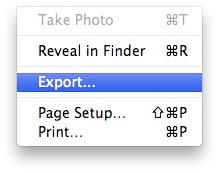
Export the file as an animated gif:
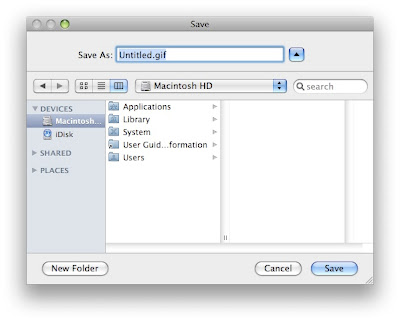
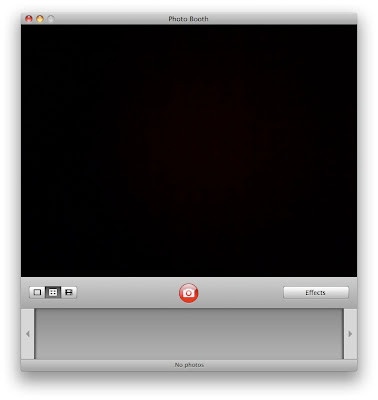
Thanks for the tip Julian!
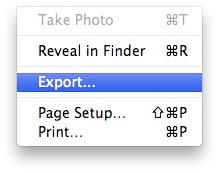
Export the file as an animated gif:
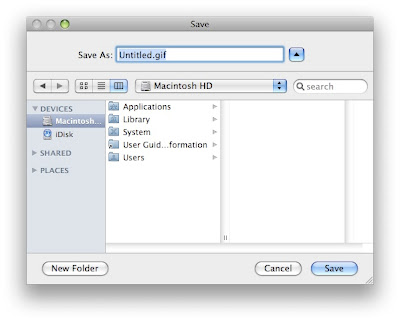
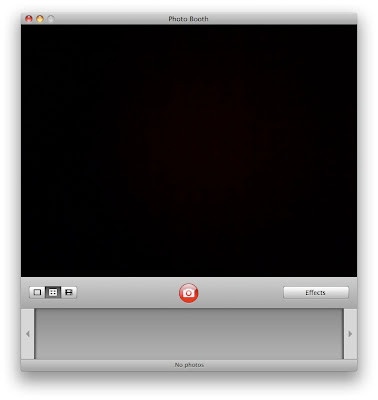
Thanks for the tip Julian!


13 Comments:
How do you export it as an animated gif?
Ummm, when I click on file to export, the export option is grayed out. Any suggestions?
To export as a gif, select the thumbnail of the 4 shot image (in the bottom tray of PB) and the Export option should then be available. It should automatically save as a gif. I think this may be Leopard specific.
I have Leopard and I also have export grayed out when I try to do this. Is there some other magic?
You have to make sure that you selected the series of four pictures before going to the File menu.
I did so, but still no luck.
I took the burst shot and exported it to my desktop, but clicking on it just shows the pix in Preview. Did I miss something?
You only see the animation of an animated gif in a web browser (some other applications too, but not Preview).
This comment has been removed by the author.
Could you recommend a good mailing list management program to run with Leopard?
Thanks so much.
Blessings,
Vicki
Vicki, I use the Mail function of the Opera browser, it is easy to set up and has no conflicts with Leopard (no Blue Screen of Death after the install...). For some reason I dont like Apple's Mail. Go to www.opera.com and get it for free.
Hope it helps...
Omgosh, Julian, this is great! What a fun way to use PB. My teachers are going to love this.
there are 3 "picture type" buttons to the left of the red "take picture" button. the second, shown as a 2x2 grid, is the burst shot mode. you must take a series of pictures in this mode, which will then save a single picture in your photobooth filmstrip on the lower portion of the window.
from here, select your new picture, which shows 4 pictures in the thumbnail, and select File -> Export
Post a Comment
Subscribe to Post Comments [Atom]
<< Home