Quickly hiding the Dock!
Having the Finder automatically hide and show the Dock is really too much of a slowdown for me. Depending in which applications I am working in, however, I sometimes want to have it temporarily hidden. It is easy to do so with a quick keyboard shortcut. The shortcut "Option - Command - D" will turn hiding on and off. The same can also be achieved by right-clicking on the Dock, between the applications icons and the stacks, and choosing "Turn Hiding On". It is much easier than going to System Preferences every time you want to change this.
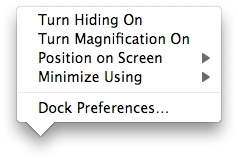
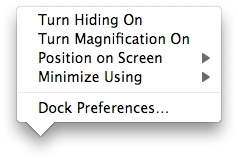


15 Comments:
It's the little tips like this one that make me happy!
I think its easier just to set up a keyboard shortcut. I've always had my F3 key hide and show the dock. Not sure if mine came like that or if I programmed it in system preferences, but either way its easier than trying to find three keys to press for something I use so often.
Another great Dock tip is that if you have magnification turned off but want to see an icon magnified, hold the Shift and Control keys down while hovering the mouse over the Dock. The opposite is true if the Dock is set to magnify and you want to not magnify while hovering over the Dock.
This work if the settings in the Dock are such that the Magnification setting is set to something greater than the Size setting.
I found this over at the Mac OS X Tips website today. It's really great that there is a way to do this. I just want to share this with as many people as I can. :)
@Dave: It's great tips that Magnification OFF/ON based on its setting!!! Really a good search....
Also, you can zoom in the Mac screen by Pressing Control Key while scrolling up and zoom out while scrolling down. After Magnification you are still able to move the cursor and see various part of magnified screen.
While struggling to see some small text or figure, it should be more helpful, keep posting... be Xpert...
I would really like to have the dock permanently hidden and activated with a hotkey at will. It is a pain when I want to mouse over to the edge of the screen and this thing pops out and blocks my working. Leaving it out wastes screen space. Can this be done?
@LJ: You don't have to worry anymore, You can perform the same using Command+Option+D. Yep!!! It has been there since OS 9.
If it doesn't work first, navigate to Keyboard shortcuts of system preference, check the automatic hide and show Dock under Dock, Expose, and Dashboard options... Now It will work...
Enjoy... Keep Posting... Be Explore.
Thanks for the tip. I have it working that way but my problem remains. It only works when auto-hide is active - and autohide also means auto-appear. When I mouse over to the edge I cannot click where I want to click because the dock pops out and blocks me! I want the Dock to stay hidden ALL the time unless I manually invoke it with cmd + option+D. LJ
@LJ: Using a program like "Mac Pilot", you can set the Dock to the "Top" of the screen. What this does is put the Dock just under the menu bar. It's pretty darn difficult to get the Dock to appear there. It's possible, but pretty hard. I used to do this, but gave up when I found I needed it to access minimized windows.
There is no way to shutdown the Dock entirely.
If you have two monitors, if you put the Dock on the Left or right side, it will appear on your second monitor depending on where you put your second monitor. This at least moves it out of the way. Your less likely to accidently move the mouse over to the edge of your second monitor.
It would be nice to have a system set up where you could hit a hotkey to show/hide the Dock so that you have control over when the Dock appears instead of the mouse.
@LJ: It will work pretty good when Auto hide is OFF. You turn it OFF in Dock Preference and set the Keyboard shortcut as per my previous post, it will work fine. Otherwise, some problem with your Dock Preference file. Can I Know which version of OS you are using with?
Hi,
I set the Dock hiding to off and as soon as I use the alt+D (my choice) it appears as I wish - and the above is reversed. Once again it keeps popping out to block my edge-of-screen clicks. The short cut can only turn on and off autohiding.
Wat DAve says must be true. I will try his tip
I am on a Macbook with 10.5.2
@LJ: You can try out "Mac Pilot" for free for 30 days, but it's shareware not freeware.
It does work. So much so that you will find it very difficult to get access to it when you need it.
@LJ: If you catch this in time, MacZot.com is offering MacPilot for half off for two days. So you could get it for $9.95 instead of $19.95.
thanks for the tip! first time mac owner and just learning the tricks of the trade.
Thanks for this tip! I'm recording screencasts and appreciate the quick-and-easy key combo.
This program does a similar thing too
http://www.macupdate.com/app/mac/31188/dock-gone
Post a Comment
Subscribe to Post Comments [Atom]
<< Home