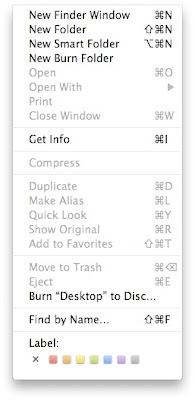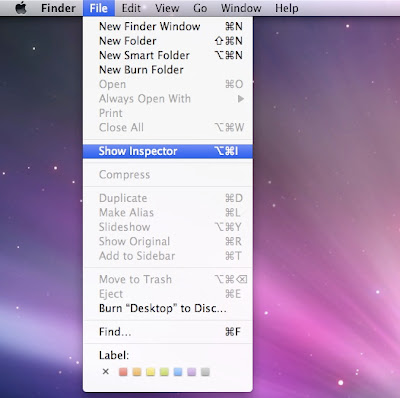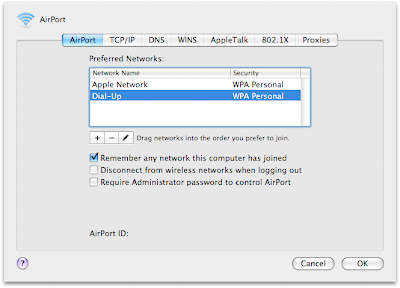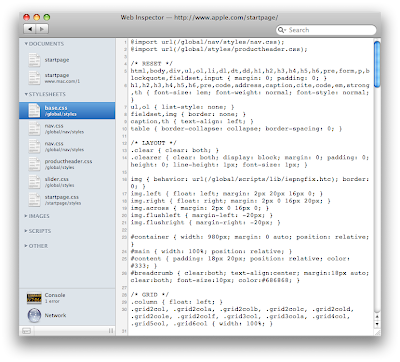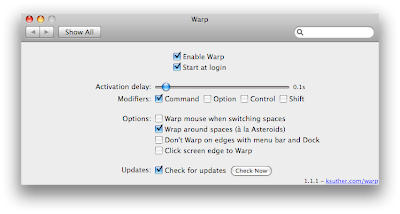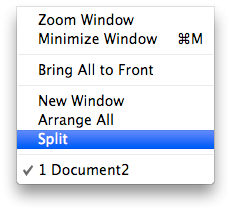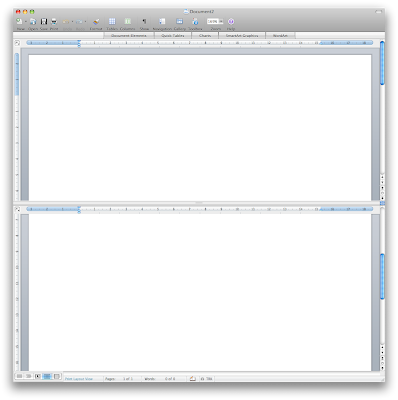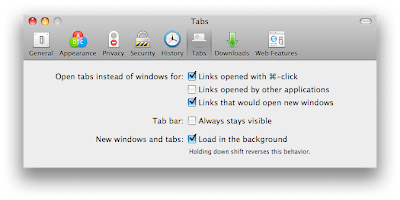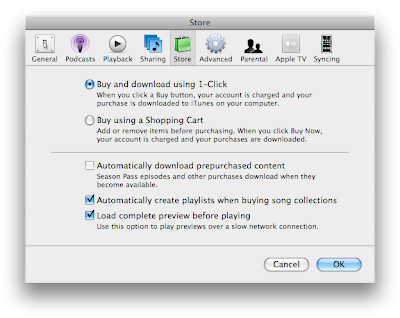Synching is great, but it seems no one actually figured out how to make it work, even Apple. .Mac is pretty good, but it still has synching issues. When everything just doesn't work (you accidentally deleted all your calendar events, you have a bunch of duplicates, etc), it is possible to resolve it by choosing to replace all the data on your computer or all the data on the .Mac server. Apple doesn't really makes this obvious, but it is in the dotMac preferences, under "Sync" and in the Advanced section. From there, you select "Reset Sync Data...". It will let you choose which info to keep and which one to replace (your Mac or dotMac).