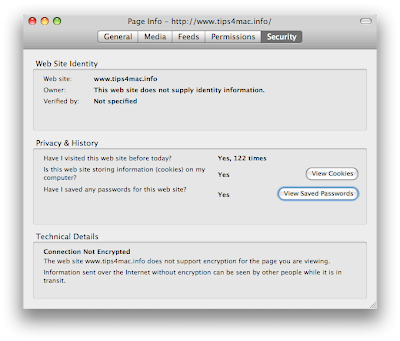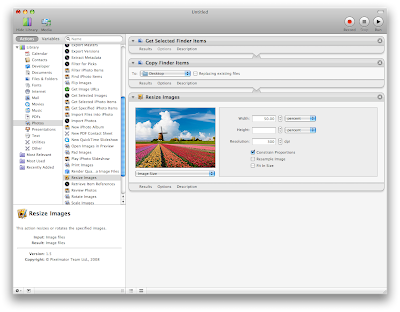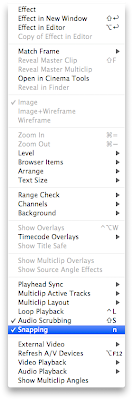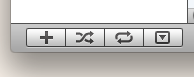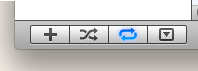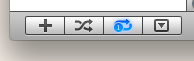View saved passwords in Firefox!
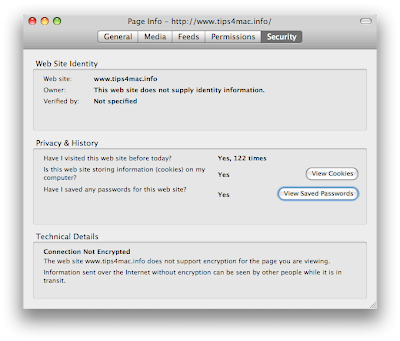
Don't forget to update your bookmarks, download the new widget and check out the new website at http://www.tips4mac.info/ Tips will soon only be posted on the new website.
This is a blog where you'll find a new tip about Mac every day. It is aimed at both Apple desktop and laptop computers. Many useful features are hidden in OS X. It is time to uncover them!