Temporarily changing the language of your OS!
This is something that I really had no idea it was possible because Apple really doesn't lead us to believe it can be done. When I ordered my Mac Pro, I could choose not only the language of my keyboard (that is to be expected because it is hardware) but also of my operating system (in a separate section than the keyboard). When I received it, I realized it didn't really matter what language I chose because I can choose it when I install the OS. It is however much easier than that. You can actually switch it in System Preferences. You can even change it only temporarily. It can be very useful when making a presentation or if you lend your computer to someone else. Here is how you can change it:
1. Open System Preferences.
2. Click on International.
3. Drag the language you want your operating system to use to the top of the list. The change will only take effect when you restart your Mac.
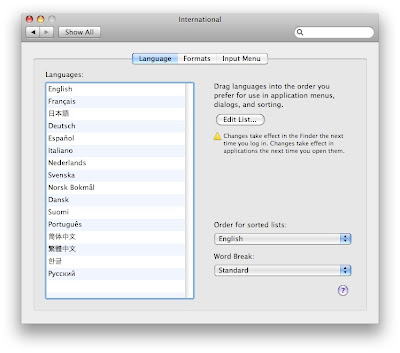
1. Open System Preferences.
2. Click on International.
3. Drag the language you want your operating system to use to the top of the list. The change will only take effect when you restart your Mac.
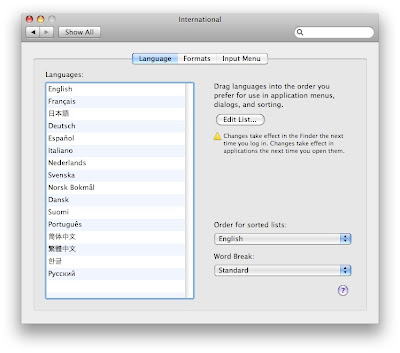


10 Comments:
I use this with each of my new hire classes. It is a great way of demonstrating there is only one Mac OS X for the entire world. Nothing more powerful than having a student in the class who knows a foreign language and having the OS reconfigure itself to their language.
I also like to follow up with showing them the soft keyboard also available from the international menu, show them how it can easily reconfigure to whichever language they use.
Anything I can do during my presentation to help show the power of Mac OS X over the older Windows Vista and below OS's. :)
This comment has been removed by the author.
I switch languages and keyboards on the fly. No Restarting. Click Input Menu in International Preferences. Turn on Keyboard Viewer. Select the languages you need. Turn on "Show input menu in menu bar". Close Preferences. Choose your language and show its keyboard from the menu bar at the top of your screen. I love this OS.
As a former Russian Linguist stationed in the USAF in Berlin Germany, I have used this feature for some time now. I still keep in touch with a group of fellow former linguists, We can type in both Russian, and German. It is a great tool. Also as a former Language teacher I can see where it would have been a great tool, if the Mac had only been invented then. =)
Ralphie Boy in MT
There is also an interesting option for checking the spelling. I quite often write in different languages and always hated to switch between them for spell checking. However you can also select "Multilingual" in the menu where you select the language for that and everything is fine.
Alas, even with this change the letters in certain Semitic fonts (notably Arabic and other languages which use the Arabic script) don't "join up". As Arabic is supposed to be a "cursive" language, this makes for a most frustrating problem.
The tip about using 'multilingual' as the language is worth a tip of the day on its own. I usually write English but occasionally write in French. Multilingual is perfect for that!
About switching languages for spell checking, Klaus said:
"However you can also select "Multilingual" in the menu where you select the language for that and everything is fine"
I say:
which menu is that, exactly? I can't seem to find it... thanks.
I love this feature because apart from Apple software that changes language when you change the system preferences, I also have a bunch of Japanese software that cannot display menus correctly if the system is set to English.
The cool part is that you don't need to restart, and it only affects programs that you open after the change. So if I have Mail, Keynote and Skype open with English menus, I can change the language setting in preferences and then open Illustrator, and Illustrator will be in Japanese but Mail, Keynote and Skype will still be in English. Fantastic
hey, very useful topic you have there.. i set my computer to english, and now would like to revert back to bulgarian because of a project i need to finish in bulgarian. This all sounds so simple, however whenever i go to system preferences and try to open the "International" icon, nothing happens, just an error saying it doesn't work. Is there another way to revert this system back to bulgarian?
Thanks in advance... please help :)
Post a Comment
Subscribe to Post Comments [Atom]
<< Home