Lock your screen!
A great tip submitted by Diego Carmona: Lock your screen! This is another great way of enhancing security when you leave your computer for a few minutes. It works a lot better than using fast user switching if you only have one account. This works by adding the "Keychain" menu to your menu bar:
1. Go to Applications, Utilities.
2. Open "Keychain Access".
3. Go to the Preferences and check "Show Status in Menu Bar":
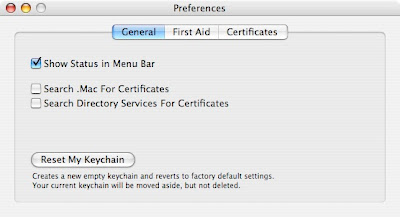
A padlock will appear in your menu bar. It will bring up this menu:
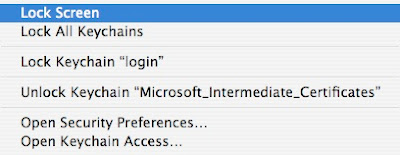
Selecting "Lock Screen" will start your screensaver and when you come back on your computer, it will ask you for a password even if you don't have a passworded screensaver. It is basically an "On Demand" passworded screensaver"! Thanks for the tip Diego!
1. Go to Applications, Utilities.
2. Open "Keychain Access".
3. Go to the Preferences and check "Show Status in Menu Bar":
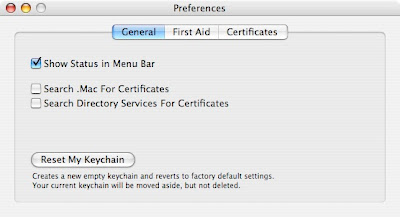
A padlock will appear in your menu bar. It will bring up this menu:
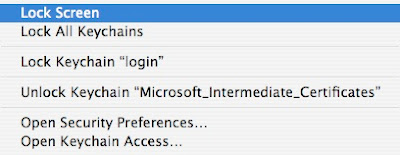
Selecting "Lock Screen" will start your screensaver and when you come back on your computer, it will ask you for a password even if you don't have a passworded screensaver. It is basically an "On Demand" passworded screensaver"! Thanks for the tip Diego!


10 Comments:
I was just searching Google for this today and then this Tip showed up! :)
It seemed to me that I needed to "activate" the screen saver before this worked by going to "System Pref." -> "Desktop & Screen Saver" and there choose a screen saver.
I have Espose setup for my top right corner to activate my screensaver which is setup to require a password when deactivated. This seems to achieve the same purpose with 1 less step for anyone interested. System Preferences > Dashboard & Expose
I have been looking for a way to do this ! thanks!
hey does anyone know if theres a way to lock your screen with a key board shortcut?
This comment has been removed by the author.
To rneuman, I use an app called WinSwitch (it is a mac app, despite the name. Google for it), which allows you to give a shortcut key to lock the computer... although i tend to just shut the lid usually :P
to fred, thanks alot..... it works really well..
-rneuman
This is a great tip, thanks! I often use my laptop in situations where I want to lock the screen but I dislike having to switch the preference back when I get home. This is exactly what I've been looking for.
I find that a better way to do this is by going into system prefs and then into security. There's a check box that says "require password to wake this computer from sleep or screen saver." Once you have that checked on when you mac goes to sleep or the screen saver goes on you'll be promted to enter your password to get back in. The other step that I do is set my hot corner (I do bottom left, but which ever you want) to start screen saver. Then instead of going to the menu bar like this original post suggests, I just drop my mouse in the bottom right corner and it's an instant screen lock. Much better and easier I think, once you have it set up.
THANK YOU SO MUCH! We can't put our mac in our room and we have five kids, this is a life saver!!!
Post a Comment
Subscribe to Post Comments [Atom]
<< Home