Transferring data from one Mac to another!
Gigabit Ethernet is really the best way of quickly transferring data from one Mac to another. Wireless networks are very common and they are useful, but they are not as fast when transferring huge files (I transfer gigabytes of data daily and wireless, even n, is too slow). So the reality is when you want to transfer huge files, the best way is to get out the Ethernet cable and hook up the two Macs in a wired network. What I want to show you is a fix that took me a while to figure out. My Mac was simply stuck on 10 Mbit and it just wouldn't go to 1Gb. The problem is still there, but there is a workaround. First, here is how to network your Macs in a 1 Gb wired network:
1. Plug the Ethernet cable.
2. Disable Airport (if you have a wireless network) on one of the Mac to make sure the Finder won't try to communicate wirelessly.
3. This is an important step to insure you'll get a good speed: Open Network Utility on either one of the Mac. (Applications/Utility)
4. Check the connection speed of the Ethernet port (It is called Link Speed). Even though both my Macs have Gigabit Ethernet, they nearly always connect at 10 Mbit (very slow).
Not okay:
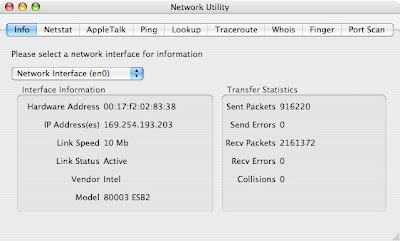
Okay:
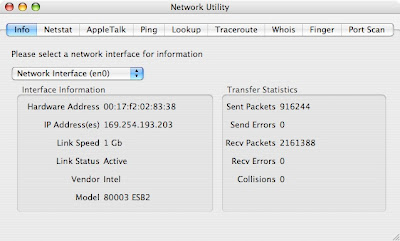
If the Link Speed is not at 1Gb (and you are sure both your Macs have Gigabit Ethernet), there is a way of manually forcing it to use Gigabit. It is the only way I have found when it is stuck at 10 Mbit:
5. Open System Preferences.
6. Click on "Network".
7. Choose "Built-in Ethernet".
8. Click on the "Ethernet" tab.
9. From there, you can change "Configure" to "Manually (Advanced)" instead of "Automatically".
10. Once the configuration is on manual, you can easily change the speed to 1000baseT and click on "Apply Now". You can check network utility, it should now display 1Gb. What I have found is that once I forced it to go to 1Gb, I can switch back to Automatic. It will work fine for a while until it gets stuck on 10 Mbit again.
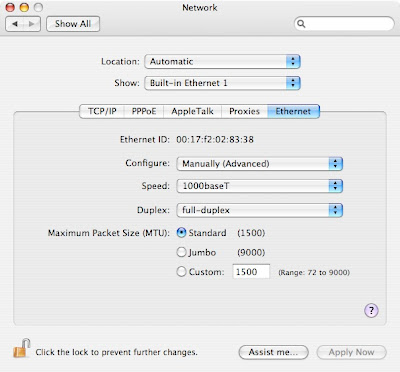
1. Plug the Ethernet cable.
2. Disable Airport (if you have a wireless network) on one of the Mac to make sure the Finder won't try to communicate wirelessly.
3. This is an important step to insure you'll get a good speed: Open Network Utility on either one of the Mac. (Applications/Utility)
4. Check the connection speed of the Ethernet port (It is called Link Speed). Even though both my Macs have Gigabit Ethernet, they nearly always connect at 10 Mbit (very slow).
Not okay:
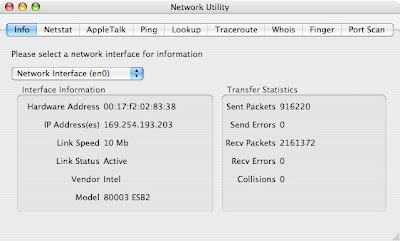
Okay:
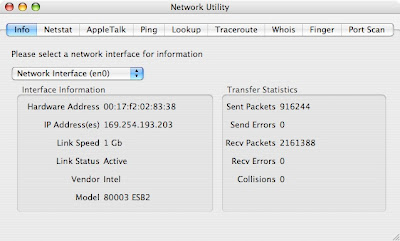
If the Link Speed is not at 1Gb (and you are sure both your Macs have Gigabit Ethernet), there is a way of manually forcing it to use Gigabit. It is the only way I have found when it is stuck at 10 Mbit:
5. Open System Preferences.
6. Click on "Network".
7. Choose "Built-in Ethernet".
8. Click on the "Ethernet" tab.
9. From there, you can change "Configure" to "Manually (Advanced)" instead of "Automatically".
10. Once the configuration is on manual, you can easily change the speed to 1000baseT and click on "Apply Now". You can check network utility, it should now display 1Gb. What I have found is that once I forced it to go to 1Gb, I can switch back to Automatic. It will work fine for a while until it gets stuck on 10 Mbit again.
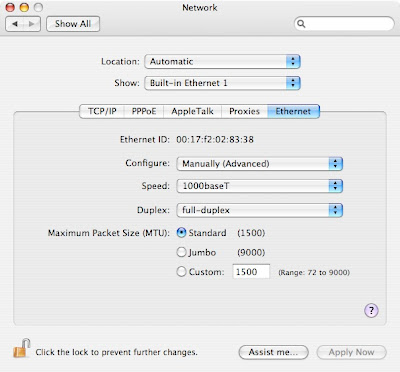


9 Comments:
very helpful.
This is very very useful tip for mew bine like me thanks a lot
I having problem with connecting Ftp it always come with error ad disconnect i turn to SFTP but the speed are difference any suggestion ?
Thanks
http://www.apple-ipod-touch.org
Thanks for the great tips, i check them every day! but could you explain how to transfer files without using a cable...my friend and i both have macs, and we've tried transferring files from one to another, but we can't seem to get it to work. maybe you could show me how...thanks
Click on the Bluetooth symbol on the upper right corner of the screen.
Turn Bluetooth On (be sure your friend's computer is nearby and their Bluetooth is on too.)
Open Bluetooth Preferences
Set Up New Device
Continue
Select Any Device (radio button)
Continue
Your computer will search for any other Bluetooth enabled devices (your friend's computer.)
Click on your friend's computer. Your screen will display a Passkey which your friend will have to enter into their computer (a screen will automatically open and prompt them for this.) Once that passkey is entered you will be connected and able to send files to each other thus:
Click on the Bluetooth icon again
Select Send File . . .etc.
Hope this helps.
Drop Box
http://docs.info.apple.com/article.html?artnum=106461
this might help
that might be faster, but the set up takes long, some people dont want to go through that set up process. here's a tip, you can make a little mini server that i use all the time with my mac and my mom's, all you do is go to system preferences, sharing, then allow personal file sharing. on the mac you want to get files off of you have to do that. then go to macintosh hd and select network, you should see the other computer's username. but you need to know their password to access it. then you just mount their hard drive on your desktop and its there! very simple and faster to set up. sorry about the big comment
Just use "Bonjour" to create a new network!
When you say to connect it to a wired network, do you mean to connect one mac to the other via a str8 thru ethernet cable or a cross over cable, or to a router or swithc ?
Alex: Just a regular Ethernet cable that you hook up from one Mac to the other will work just fine.
MacGeek
Post a Comment
Subscribe to Post Comments [Atom]
<< Home