Modifying the calculator widget!
I never really liked the colors of the Calculator widget included with the OS. I always kept it that way, not wanting to take the time to see how I could modify it. It was just recently when I discovered a thread on the MacRumors forum where many people had created skins to replace the original orange skin. I am not going to take credit, I copied the transparent skin that someone had posted on there and replaced the orange one. It looked weird because I also had to replace the lcd screen on the widget (I found one in the thread and everything was great). I thought it looked nice, but once I started using it, I totally hated the orange buttons (the +, -, x and / when they are pressed). So I photoshopped the original buttons and I must say that I really like it now. I think it looks so much better.
On a white background:
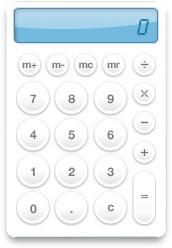
On my background:
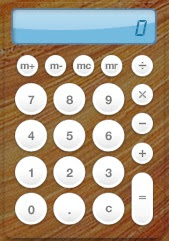
You might prefer to drag the widget (after unarchiving it) to your user's widget folder because when I tried it on another computer, it replaced my original widget that came with the OS (I guess it recognized it as the same widget even though the skin is different). You can put it in /Users/youruserid/Library/Widgets/. You can download this modified widget here (Thanks to everyone on MacRumors who worked on these skins!). Here is a video screenshot of the widget:
You can also modify your widget according to what skin you want. You can check out the thread on MacRumors to get some great skins. To apply your own skin:
1. Find the file of the Calculator widget in the Finder (you might want to make a backup of it first).
2. Right-click on it and choose "Show Package Content".
3. Open the Images folder.
4. Replace Calculator.png and/or lcd-backlight.png with the ones you want.
5. That's it! You can now fully customize the calculator widget.
On a white background:
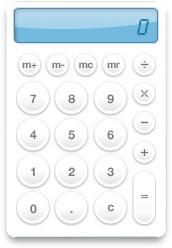
On my background:
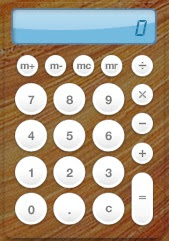
You might prefer to drag the widget (after unarchiving it) to your user's widget folder because when I tried it on another computer, it replaced my original widget that came with the OS (I guess it recognized it as the same widget even though the skin is different). You can put it in /Users/youruserid/Library/Widgets/. You can download this modified widget here (Thanks to everyone on MacRumors who worked on these skins!). Here is a video screenshot of the widget:
You can also modify your widget according to what skin you want. You can check out the thread on MacRumors to get some great skins. To apply your own skin:
1. Find the file of the Calculator widget in the Finder (you might want to make a backup of it first).
2. Right-click on it and choose "Show Package Content".
3. Open the Images folder.
4. Replace Calculator.png and/or lcd-backlight.png with the ones you want.
5. That's it! You can now fully customize the calculator widget.


6 Comments:
Great Tip! I have been blowing smoke from my ears every since the calendar has turned neon green and black, unfortunately the skin I downloaded replaced the widget and now I don't have a calendar at all!
dude... most righteous!
Also, when the skin on the Calculator is used the buttons don't change. Are you supposed to delete the button images?
This comment has been removed by the author.
Good work and good stuff! Thank you...
This comment has been removed by a blog administrator.
Post a Comment
Subscribe to Post Comments [Atom]
<< Home