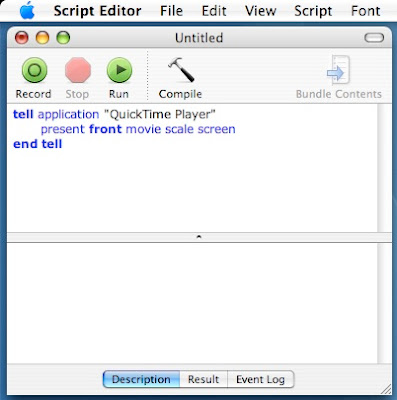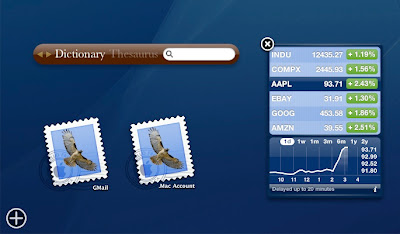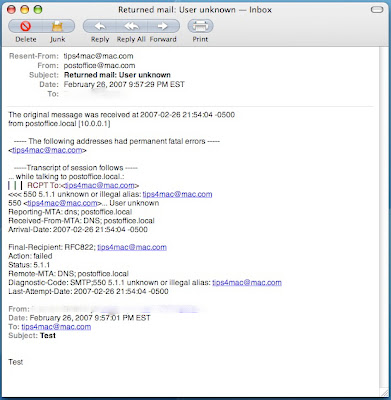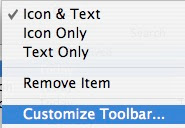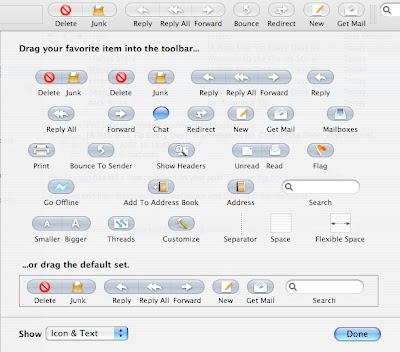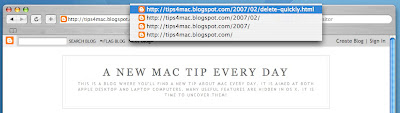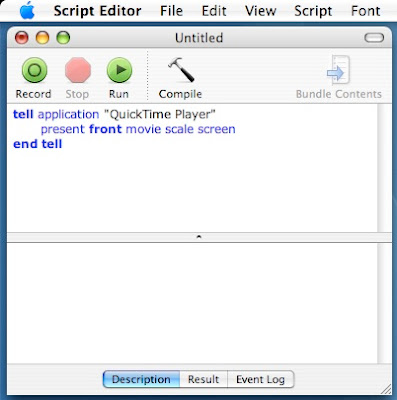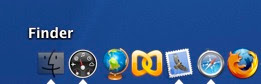I have to admit, at first I found the fact that the free version of QuickTime didn't support full screen viewing very disappointing. I finally bought QuickTime Pro and it solved the problem. The only thing is that I needed the other functionalities offered by the Pro version, but I think many people are forced to buy the Pro version only for the full screen option. A very cool AppleScript can solves this issue. It was sent to me by Jon Brackett who got it off
www.techpwn.com.
To create this script, you have to open Script Editor located in Applications, AppleScript. You than enter the following in the text box:
tell application “QuickTime Player”
present front movie scale screen
end tell
You than save the script where you want it to be when you'll need it. With a video open in QuickTime, you can simply launch the Script and the video will go fullscreen! Thanks to Jon and www.techpwn.com for this great tip!